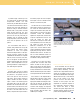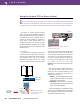User manual
staged in locations that were designed for a
completely different purpose. That means
you’re working with pre-existing light, which
often translates into overhead two-by-four
fluorescents. Most videoconference cameras
work best with a color temperature of
3500K. Standard fluorescent lighting is
4100K. Therefore, to display multiple images
effectively, some lighting issues will have to
be addressed.
First, let’s talk about the way people’s
features appear on the far-end of a codec
camera. With overhead fluorescent lighting,
most people will appear to have the
“raccoon eye” syndrome (dark circles), or
they may have harsh shadows below their
chins, which make them look like they have
no necks. Also, mixing light sources from
windows, incandescent lights, and
fluorescents can result in poor image
quality on the receiving end of a
videoconference.
Replacing the direct overhead light
fixtures with ones that are angled at 45
degrees will help eliminate harsh shadows.
Also, select a table with a pale-colored top
for the room. The angled light bouncing off
this surface will brighten those
faces. Adding a backlight, or
“wall-wash,” is another way to
improve the quality of images
in a videoconference. This
enhances the depth of objects,
giving a more 3-D effect to a
flat video look.
Today, most document
cameras come with a light to
make the document clearly
legible to the far-end
participants. If you’re working
with an older model that
doesn’t have a light, place a
small, bright desk lamp near the
document camera, but make
sure that it is illuminating the
document evenly.
January/February 2001 ExtroNews 12.1 17
During a videoconference session, you may
want to include multiple video sources to
enhance the presentation—for example,
application drawings using a document
camera, video clips on a VCR, a camera shot of
the person speaking, and a close-up of a
product. The question is: how can all those
sources be displayed simultaneously to the far-
end participants?
There are two issues at work here. The first
is identifying what piece of equipment can
handle displaying multiple images from
separate sources, and the second is
determining how to provide adequate lighting
so those multiple images are clearly visible at
the far end.
Multiple Image Solution
Finding the right piece of equipment is
pretty simple. Extron’s solution is the
MVP 104GX. The MVP 104GX can display up
to four NTSC or PAL video signals on a single
screen at the same time. Images can be routed
from sources like VCRs, DVD players,
document cameras, and codec cameras, with
the option to output a stereo audio signal
associated with any video input.
Front panel adjustments on the MVP 104GX
allow each video window to be independently
scaled, positioned, or overlapped. These
features let users prioritize images through
different window configurations, like picture in
picture (PIP) or quad splitting. Multiple image
windows can enhance the communication
process for the far-end participants by
emphasizing the window that is the focus of
the conversation.
Shed Some Light
Now that we’ve explored one solution for
displaying multiple images, let’s tackle that
lighting issue. If you can design the entire
layout of a videoconferencing room from the
start, you’re in luck. There are plenty of
consultants who can lend a hand selecting
optimal lighting for a videoconference room.
But the reality is many videoconferences are
Part 2: Lights, MVP, Action! Displaying Multiple Images for Videoconferencing
Even after adjustments to the lighting have
been made, multiple images that are displayed
side-by-side may still appear to have differences
in color or brightness. Performance variations
between individual pieces of equipment may
cause these differences.
The solution to this problem would be
having the ability to control color, tint, contrast,
and brightness for every image source. Extron’s
MVP 104GX lets users adjust each multi-video
image independently and in comparison to
other simultaneous outputs. Users can adjust
and save the settings for color and tint, as well
as brightness and contrast through front-panel
control knobs. These adjustments help
generate the optimal images for every
videoconferencing application.
Stay tuned as more tips and solutions for
videoconferencing environments are discussed
in the next issue of ExtroNews.
For help with videoconferencing system
installation and use, please call Extron for
assistance at: 800.633.9876.
SPECIAL VIDEOCONFERENCING SERIES
I
n the last issue of ExtroNews, this Videoconferencing column described how to set up a scan converter to display the
best computer image possible. Now let’s add a few more components to the equation.
For optimal images in videoconferencing, the MVP 104GX lets
users adjust each multi-video image independently and in
comparison to other simultaneous outputs.