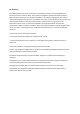Operating Guide
22 ViewClix customer support: web: https://viewclix.com/support
email: support@viewclix.com
Tips and FAQ (CONTINUED)
• What if I want to relocate the ViewClix Smart Frame?
No problem. Just unplug the frame and plug it in at its new location.
If you're moving the ViewClix frame to a location that has a a different Wi-Fi net-
work, the frame will sense that and prompt you to choose the new network and
enter the Wi-Fi password.
Please refer to the next page for testing the camera for adequate room lighting.
• A shared picture is not rotated properly. How can I fix it?
The ViewClix system tries to detect picture rotation and fix issues but sometimes,
t
hese can't be automatically corrected. The ViewClix frame organizer can manu-
ally rotate the picture by following these steps:
1. The organizer logs in to the ViewClix member portal at www.viewclix.com/
members
2. Tap/click on the 'Photos' icon. The 'thumbnail' images of the Slideshow pic-
tures will be displayed
3. Find the picture to rotate and tap/click on the '+' sign at the bottom right hand
corner of the thumbnail.
4. A menu will be displayed. Select Rotate Left or Rotate Right and the picture
will be rotated 90 degrees in the that direction.
5. After a few minutes, the picture in the Slideshow on the ViewClix Smart Frame
will be updated to the correct rotation.