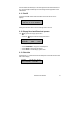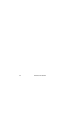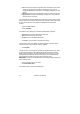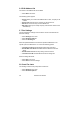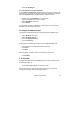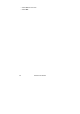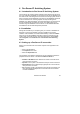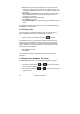Technical information
Fax Server IP Manual
35
3.4 Send a Fax
Faxes are sent from any PC application with a print option.
• Open the PC application that you want to send a fax from.
• Select and open the document you want to send as fax.
• Select the Print command.
• Select the IPFax printer from the list of printers.
• Click OK.
The Send Fax application will now open. The opening of the Send Fax
initiates the conversion of the document to Fax format. The Status bar at the
bottom of the Send Fax application reads: Done: Converting to TIFF.
• Select the Quick FAX Number field.
Enter the fax number you want to send the fax to.
• Click Add.
The entered fax number is added to the Send list at the right of the Send Fax
dialog. Add as many Quick FAX Numbers as desired or double click a
contact from the address book on the left to add to the send list.
• Select file in the menu.
• Select Send fax.
The fax will now be uploaded to the Fax Server which will take care of the
actual transmission of the fax to the entered fax number. The User will
receive an E-mail from the Fax Server reporting on the result of the fax
transmission. Settings regarding the fax transmission in the Fax Server will
apply to the transmission of the fax.
3.5 Add a new contact
New entries can be made to the address list.
• Select file in the menu.
• Select New FAX contact.
The Add new FAX contact dialog opens. Enter the new fax contact's
properties, name, company and fax number.
• Click OK to add the new FAX contact to the address list.