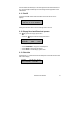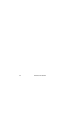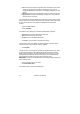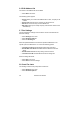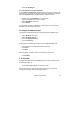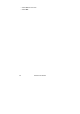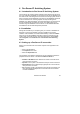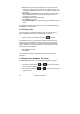Technical information
Fax Server IP Manual
33
3 Send Fax
3.1 Introduction to Send Fax
The Send Fax application allows you to send a fax from virtually every PC
application with print option. With the installation of the Send Fax application
a printer is added to the computer's list of printers. Use the print-command
in your application to transfer the document to the Send Fax application,
which consequently starts up. In the Send Fax application one or more
recipients can be chosen from an address book. New entries to the address
book can easily be made. The Send Fax has a preview function that allows
you to have a last look at the fax before sending it off. When Send Fax is
clicked the fax is uploaded to the Fax Server IP that will automatically take
care of the fax transmission. After fax transmission the Fax Server can report
the transmission result back to the User of the Send Fax through E-mail. The
settings for the Send Fax application are located in the Send Fax Options.
The Send Fax Options can be entered from the Send Fax application or from
the windows START menu.
3.2 Installation
Placing the CD-ROM in your computer gives you a choice of installation of
Send Fax or Fax Archive software. Choose to install the Send Fax software.
If the installation is not started automatically, consult the readme file on the
CD to start installation manually. Follow the instructions on the screen.
3.3 Setting up the Send Fax
Setting up the Send Fax application presumes the presence of a Fax Server
on the network. Send Fax settings are made in the Send Fax Options. The
Send Fax Options can be entered from the Start menu.
• Start up the Send Fax Options by clicking Start, select Programs,
select Vidicode and select Send Fax Options.
The Send Fax Options dialog has four tab pages.
• Select the Network tab.
Enter the network properties of the Fax Server.
• Address IPFax is the IP number or name of the Fax Server that you
want to connect to.