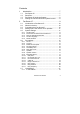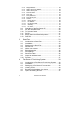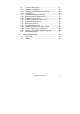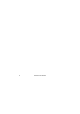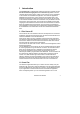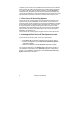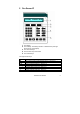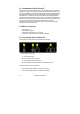Fax Server IP Manual International Headquarters VIDICODE Datacommunicatie BV USA VIDICODE Datacommunications Blauwroodlaan 140, 2718 SK Zoetermeer The Netherlands Tel. +31 79-3617181 Fax +31 79-3618092 vidicode@vidicode.nl www.vidicode.nl P.O. Box 3288 Wilmington, N.C. 28406 Tel. 910.452.5600 Fax 910.254.3525 sales@vidicode.com www.vidicode.
Fax Server IP Manual
Contents 1 Introduction ............................................................. 7 1.1 1.2 1.3 1.4 2 Fax Server IP........................................................... 7 Send Fax ................................................................. 7 Fax Server IP Archiving System .............................. 8 Getting the Fax Server IP Fax System to work......... 8 Fax Server IP .......................................................... 9 2.1 2.2 2.3 2.4 2.5 Introduction to Fax Server IP ....
2.7.2 2.7.3 2.7.4 2.7.5 2.7.6 2.7.7 2.7.8 2.7.9 2.7.10 2.7.11 2.7.12 2.7.13 2.7.14 2.8 2.9 2.10 2.11 2.12 2.13 3 Operation of the Fax Server IP .............................. 28 Rx, the received faxes ........................................... 29 Tx, the sent faxes .................................................. 30 Fax ID.................................................................... 31 Empty Send and Received queues ........................ 31 Disk info..........................................
4.7 4.8 4.9 4.10 4.11 4.12 4.13 4.14 4.15 4.16 4.17 4.18 4.19 4.20 4.21 5 Create a new Archive............................................. 41 Update the Database ............................................. 42 Updating the database automatically ..................... 42 The Cache ............................................................. 42 Download faxes permanently................................. 43 Mark records for transfer to PC.............................. 43 Transfer records to PC............
Fax Server IP Manual
1 Introduction The Fax Server IP is a stand-alone network fax machine. Together with the Fax Server IP Archiving System and the Send Fax application it forms a complete network faxing system. Faxes can be sent from every workstation on the network with the Send Fax application. The Send Fax application addresses the Fax Server IP, which stores the fax and takes care of the actual fax transmission.
recipients can be chosen from an address book. New entries to the address book can easily be made. The Send Fax has a preview function that allows you to have a last look at the fax before sending it off. When Send Fax is clicked the fax is uploaded to the Fax Server IP that will automatically take care of the fax transmission. After fax transmission the Fax Server can report the transmission result back to the User of the Send Fax through E-mail. 1.
2 Fax Server IP 1. The display. 2. The Softkeys. The softkeys function is determined by text right above the key in the display. 3. The numerical keys. 4. The 8 function keys. See below. 5. The arrowed keys. The eight function keys: Received faxes queue and Received faxes info key. See § 2.9 Sent faxes queue and Send faxes info key. See § 2.10 Fax ID info key. See § 2.11 Empty queue function key. See § 2.12 Fax settings menu key. See § 2.6 Network settings menu key. See § 2.7 Disk info key. See § 2.
2.1 Introduction to Fax Server IP The Fax Server IP is the actual fax machine. The telephone line connection enables the reception and sending of faxes. All sent and received faxes are stored in a database on the internal hard disk. E-mail is fully integrated in the Fax Server. Received faxes can be selectively E-mailed to programmed Email addresses. In case several local fax numbers are used the selection can take place according to local fax number.
• Connect the telephone line to the Line socket D. The Phone socket in D allows for the optional connection of a telephone. The serial connection is used only in specific occasions not described in this manual. 2.4 Setting up the Fax Server IP for operation The setup of the Fax Server is done as follows. The following setting have to be made. • System settings deal with the general settings like clock, password and language settings.
• Press CHANGE to change the setting of the clock. Clock: ▓a STORE 22-04-02 11:03 CANCEL Setting the clock. • Press key's 1-7 to change the day of the week. The default date and time format is DD-MM-YY and HH:MM (when American has been set as language the format is changed to MM-DD-YY). Use the arrowed keys to move the blinking character left and right. Press softkey STORE to store the changes. Press softkey CANCEL to return to previous values. 2.5.
2.5.3 Remove Password protection • Press the Sys button. • Enter the password and press CONTINUE. • Press NEXT once. Password active: NEXT CHANGE Yes STOP Disable the Password. • Press CHANGE to disable the password. • Press STOP to save and exit the menu. The password protection has now been disabled. 2.5.4 Set the Language • Press the Sys button. • Press NEXT twice. Language: English NEXT CHANGE STOP Setting the Language. • Press CHANGE to select the preferred language.
• Press CHANGE to enable the Reset all values operation. Reset all values: CHANGE Yes STOP Reset all values enabled. • Press STOP to execute the Reset all values operation. Attention: Reset all values operation will disable the password protection. 2.6 Fax settings Enter the Fax settings as follows. • Press the Fax button. A sequence of Fax settings will need to be passed. Every item will have at least three options: • Press NEXT to save and move on to the next menu item.
Fax-Id: ▓ STORE CANCEL Enter the Fax ID. • Press STORE to save the Fax ID. • Press NEXT to move on to the next menu item. 2.6.2 Top text The Top text is the text that is printed as the top line of the fax. The Top Text is mandatory in the United States. Top Text: NEXT CHANGE STOP Set the Top text. • Press CHANGE to enter the Top text. Top Text: STORE ▓ CANCEL Enter the Top text. • Press STORE to save the Top text. • Press NEXT to move on to the next menu item. 2.6.
2.6.4 Fax Send retries The Fax Send Retries property determines the number of times the Fax Server will try to send a fax in case of unsuccessful transmission. Fax Send Retries: NEXT CHANGE 3x STOP Set the Fax Send Retries. • Press CHANGE to change the number of retries. Select a value between 0x and 15x. • Press NEXT to save and move on to the next menu item. 2.6.5 Send Retry time The Send retry time is the time the Fax Server will take to resend the fax.
2.6.7 Speaker Select the speaker mode. Speaker: NEXT CHANGE Dial only STOP Set the speaker mode. • Press CHANGE to change speaker mode. Choose between Dial only, Always on and Always off. • Press NEXT to save and move on to the next menu item. 2.6.8 Speaker volume Set the speaker volume. Speaker: NEXT 0 STOP CHANGE Set the speaker mode. • Press CHANGE to change speaker mode. Select a value between 0 and 7. • Press NEXT to save and move on to the next menu item. 2.6.
2.6.10 Dial prefix Use the Dial prefix to have the Fax Server dial the Dial prefix before dialing the fax number as supplied by the Send Fax application. Dial prefix: NEXT CHANGE STOP Set the Dial prefix. • Press CHANGE to enter the Dial prefix. Dial prefix: STORE ▓ CANCEL Enter the Dial prefix. • Press STORE to save the Dial prefix. • Press NEXT to move on to the next menu item. 2.6.
No Carrier timeout: NEXT CHANGE 60s STOP Set the No Carrier timeout. • Press CHANGE to change the No Carrier timeout. Select a value between 20 and 180 seconds. It is advised to keep the default 60 second setting. • Press NEXT to save and move on to the next menu item. 2.6.13 Caller ID The Fax Server supports four different kinds of Caller ID methods. Caller ID: DTMF-pola NEXT CHANGE STOP Set the Caller ID. • Press CHANGE to change Caller ID method.
2.6.15 Ring volume The Ring volume determines the volume of the ringer of the Fax Server. Ring volume: NEXT CHANGE 3 STOP Set the Ring volume property. • Press CHANGE to change the Ring volume property. Select a value between 0 and 12. • Press NEXT to save and move on to the next menu item. 2.6.16 Ring variation Ring variation determines the variation in the sound of the ring. Ring variation: NEXT CHANGE 2x5 STOP Set the Ring variation property. • Press CHANGE to change the Ring variation property.
2.7 LAN settings Enter the LAN settings as follows. LAN button. • Press the A sequence of LAN settings will need to be passed. Every item will have at least three options: • Press NEXT to move on to the next menu item. • Press CHANGE to enter or change the value or property of the menu item. • Press STOP to exit the menu. Press NEXT repeatedly to scroll through the menu items. The following sequence of menu items will appear: 2.7.1 E-mail address The Fax Server extensive E-mail capabilities.
E-mail can also take place according to remote Fax ID. If required contact your supplier for more details. 2.7.2 Reply address Because the Fax Server cannot receive E-mail the E-mails sent by the Fax Server require another reply address. Reply: NEXT CHANGE STOP Set the E-mail reply address. • Press CHANGE to enter the E-mail reply address. Reply: STORE ▓ CANCEL Enter the E-mail reply address. Use the numerical keys to enter the E-mail reply address. • Press STORE to save the E-mail reply address.
Use the numerical keys to enter the IP address of the SMTP server. • Press STORE to save the IP address of the SMTP server. • Press NEXT to move on to the next menu item. 2.7.4 SMTP server port SMTP-server port is the port number through which the Fax Server connection is to be made with the SMTP server. The SMTP-server port of the Fax Server is default set to 25. Do not change the SMTP-server port number when this value is not explicitly changed in the SMTP server.
Domain: ▓ STORE CANCEL Enter the domain of the SMTP server. Use the numerical keys to enter the domain of the SMTP server. • Press STORE to save the domain of the SMTP server. • Press NEXT to move on to the next menu item. 2.7.6 FTP user The Ftp user is user name of the Fax Server. It is used by the Fax Archive and Send Fax to log on to the Fax server. FTP user: 0000 NEXT CHANGE STOP Set the Ftp user name. • Press CHANGE to change the Ftp user name. FTP user: ▓ CANCEL Enter the Ftp user name.
FTP pwd: ▓ CANCEL Enter the Ftp password. Use the numerical keys to enter the Ftp password. • Press STORE to save the Ftp password. • Press NEXT to move on to the next menu item. 2.7.8 FTP server port Ftp server port is the port number through which the Fax Archive and Send Fax log on to the Fax server. The Ftp server port is default set to 21, as is the setting of the port number in the Fax Archive and Send Fax. If there is no direct reason to change the Ftp server port it is best left unchanged.
TelNet active: NEXT CHANGE Yes STOP TelNet enabled. • Press NEXT to save and move on to the next menu item. 2.7.10 DHCP server In case a DHCP server is used on the network the DHCP server must be enabled. In case a DHCP server is not used on the network the DHCP server must be disabled. Use DHCP server: NEXT CHANGE No STOP Enable DHCP server. • Press CHANGE to enable DHCP server. Use DHCP server: NEXT CHANGE Yes STOP DHCP server enabled. • Press NEXT to save and move on to the next menu item. 2.
Use the numerical keys to enter the IP address of the Fax server. • Press STORE to save the IP address of the Fax server. • Press NEXT to move on to the next menu item. 2.7.12 IP subnet mask The IP subnet mask is used by the Fax server if access from outside the network is required. In this case the Gateway will need to be entered as well. In case the used SMTP server is not on the local network the IP mask and gateway need to be entered.
Gateway: ▓00:000:000:000 STORE CANCEL Enter the Gateway of the Fax server. Use the numerical keys to enter the Gateway of the Fax server. • Press STORE to save the Gateway of the Fax server. • Press NEXT to move on to the next menu item. 2.7.14 IP name Aside from the IP address the Fax Server can also be addressed by an IP name if this function is supported by your DNS server. IP name: IPFax0001 CHANGE STOP Set an IP name for the Fax server. • Press CHANGE to enter an IP name for the Fax server.
operated with the eight function keys, which allow for viewing basic info on the status of the Fax Server and concise info of sent and received faxes. The function of the function keys is described in the following paragraphs. • Rx gives information on the received. Both the archive and the queue • Tx gives information on the sent faxes. Both the archive and the • • • • • • can be viewed. See 2.9. queue can be viewed. See 2.10. displays the Fax ID. See 2.11. allows you to empty the Rx and Tx queues..
• Enter a time, date or Fax ID to search for. Use wildcards (star key) to expand your search criteria, e.g. enter **:**:02 to query all received faxes of the year 2002. • Press SEARCH to search for the entered search string. Use the double arrowed keys to scroll through the found faxes and select a fax. Use the single arrowed keys to scroll through the fax properties of the selected fax. 2.10 Tx, the sent faxes The Tx key opens the sent faxes menu. • Press the Tx key to enter the sent faxes menu.
Use the double arrowed keys to scroll through the found faxes and select a fax. Use the single arrowed keys to scroll through the fax properties of the selected fax. 2.11 Fax ID Pressing the display. button shows the Fax ID of the Fax Server on the Monday 24-04-02 10:26 Fax-Id: 31 0 70 3618092 The Fax ID. Setting the Fax ID is done in the Fax settings menu. See 2.6. 2.12 Empty Send and Received queues The key opens the empty queue menu. • Press the key to enter the empty queue menu.
Fax Server IP Manual
3 Send Fax 3.1 Introduction to Send Fax The Send Fax application allows you to send a fax from virtually every PC application with print option. With the installation of the Send Fax application a printer is added to the computer's list of printers. Use the print-command in your application to transfer the document to the Send Fax application, which consequently starts up. In the Send Fax application one or more recipients can be chosen from an address book.
• Port is the Ftp server port through which the connection is to be made. The Ftp server port of the Fax Server is default set to 21. Do not change the Port # when this value is not explicitly changed in the Fax Server. • Ftp-user is the Ftp user of the Fax Server that you want to connect to. • Ftp password is the Ftp password (Ftp pwd) as set in the Fax Server that you want to connect to. This concludes the network settings for the Send Fax. The Fax Server holds a list of Users.
3.4 Send a Fax Faxes are sent from any PC application with a print option. • • • • • Open the PC application that you want to send a fax from. Select and open the document you want to send as fax. Select the Print command. Select the IPFax printer from the list of printers. Click OK. The Send Fax application will now open. The opening of the Send Fax initiates the conversion of the document to Fax format. The Status bar at the bottom of the Send Fax application reads: Done: Converting to TIFF.
3.6 Edit Address list The entries in the address list can be edited. • Select Edit in the menu. The following options appear: • Search allows you to search the address list for name, company or fax number. • Search next searches for the next entry of the search term. • Delete will remove the entry from the address list. • Edit entry allows you to modify company name and fax number of the selected entry. 3.
• Select the Sending tab. Check Send Direct or Send on Command. In case Send On Command is checked sending the fax will move the fax to the fax spooler, which will consequently appear in your taskbar. The Sent fax will have the paused status. Sending the fax is initiated as follows. • • • • Double click the Fax Spooler icon in the taskbar. Select the paused fax you want to send off. Select Document in the menu. Select Restart.
• Select File from the menu. • Select Exit.
4 Fax Server IP Archiving System 4.1 Introduction to Fax Server IP Archiving System The Fax Server IP Archiving System software comes with the Fax Server IP. It is a PC application that allows you to access the Fax Server database over the network. The main dialog of the Fax Server IP Archiving System shows a listing of the Fax Server's database. Each record in the database represents a fax. The Fax Server IP Archiving System can keep the listing of the database up to date automatically.
• Port # is the Ftp server port through which the connection is to be made. The Ftp server port of the Fax Server is default set to 21. Do not change the Port # when this value is not explicitly changed in the Fax Server. • Allow access to Fax Server allows the application to access the Fax Server database. Check if a connection is needed, uncheck if a connection is not desired. • Click Apply for the settings to take effect. • Select Action in the menu.
and respectively fit the width and height of • The buttons the fax image to the size of the Fax Viewer. • The printer button allows you to print a fax. • The rotation button clockwise. rotates the fax image a quarter turn lets you save the fax image as bitmap. • The save button • The slider allows you to zoom in and out. 4.6 Open an existing Archive The main dialog of the application displays the Main Archive. All the records representing faxes are displayed in the Main Archive.
A dialog opens that allows you to open a new Archive. • Browse to a location in your computer where you want to open a new Archive. • Click Open. You are now prompted with the question whether you want to open a new Archive in this folder. Confirm to open the new Archive. 4.8 Update the Database To find out if new faxes have been received the database needs to be updated. button or choose Action in the menu and select • Click the Update database to update the database.
of a fax took place more then thirty days ago the fax image will be removed from the Cache and the application returns to the primarily described cycle. 4.11 Download faxes permanently If it is necessary to download the images of viewed faxes permanently the Cache routine as described above can be tuned off. • Select Options in the menu. • Select the Schedule and Viewer tab. • Uncheck Keep viewed faxes on Server only.
• Select Selected Records, this operation is performed straight away with the toolbutton. The fax images of all the records in the archive can be downloaded at once by selection All Records in the last operation. this operation is performed straight away with the toolbutton. 4.14 Deleting records from the Archive Records and faxes can be removed from the different archives.
• Select Build CD Archive • Click Add Selection to add the selection to the CD Archive. The selected faxes are now added to the last CD Archive. A new CD Archive is opened automatically when the size of the current CD Archive exceeds the set maximum size. The maximum size for these CD Archives can be set as follows. • Select Options in the menu. • Select the Security and CD's tab. • Maximum bytes on CD sets the limit to the size of the CD Archives. This value is default set to 650Mb.
4.18 Perform queries on the main archive Different queries can be performed on the records in the main archive. Select Query in the menu to select the following options. • Received Faxes will display received faxes only • Sent Faxes will display the sent faxes only • On Column data only will add a top row to the main archive. Double click the field above the column and enter your search string.
Once the history of a Fax Server is cleared the next Update Database will retrieve the entire database of the Fax Server. This will cause double entries in the database of your Fax Archive. Therefore use with care! 4.21 Advanced Settings The language of the application can be adjusted. • Select Options in the menu • Select the Language tab • Select the preferred language The columns as displayed in the main archive can be made visible or removed from the display. Column and row height can be adjusted.
seconds. For an Internet connection the timeout could be set to approximately 90 seconds. Change the Ftp Link Timeout as follows.
5 Acknowledgements 5.1 Guarantee Your Fax Server IP has a 12-month factory guarantee. The guarantee is effective for normal use only. We would like to emphasize that the guarantee is not valid under exceptional environmental conditions, such as extreme temperatures or humidity levels, nor in the unlikely event of a lightning strike. The guarantee is not valid if the machine has not been handled properly, for example when it has been dropped, or bumped into.
Fax Server IP Manual
INDEX language, 13 network settings, 21 no answer timeout, 18 No Carrier timeout, 18 Operation, 29 password protection, 12 received faxes, 29 reply address, 22 Reset all values, 13 retry after voice, 16 retry time, 16 ring volume, 20 rings to answer on, 19 search, 30 sent faxes, 30 SMTP server, 22 softkeys, 9 speaker, 17 system settings, 11 TelNet, 26 top line, 15 transmission speed, 15 volume, 17 wildcards, 30 A Acknowledgements, 50 E E-mail, 10.
preview, 39 Send Fax Options, 34 52 send on command, 38 Users, 35 Fax Server IP Manual