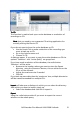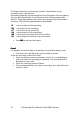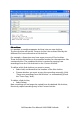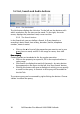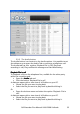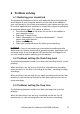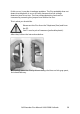Call Recorder Pico - User Manual
Call Recorder Pico Manual UK © 2009 Vidicode
37
6 Problem solving
6.1 Restoring your soundcard
The hardware installation of a Pico will make this device the preferred
sound device of your computer because it is the last device added to
your configuration. If you have a soundcard in your system and you use
it for other applications it is advised to restore the original sound device
as preferred device again. This is done as follows:
• Click Windows Start
StartStart
Start in the lower left corner on the taskbar in
your computer screen
• Select the “Control Panel”.
• Select "Multimedia" or "Sound and Multimedia" / “Sound,
speech and Audio Devices”
• Select the Audio
AudioAudio
Audio tab.
• Select your preferred device for playing and recording.
WARNING:
WARNING:WARNING:
WARNING: If you do not restore your soundcard as preferred audio
device there is a chance the sound of games and other applications will
no longer work. If you change the USB-port the Pico is plugged in to,
you may need to repeat restoring your soundcard.
6.2 Problems setting the Start/Stop level
The following symptoms could occur when the Start/Stop level is not set
properly.
When the level is set too low (to the left) it is possible that recording
starts too early, or the Pico is recording all the time, resulting in empty
recordings.
When the level is set too high (to the right) recording will start too late
resulting in calls not being recorded or calls being split up over two or
more recordings.
6.3 Problems setting the Stop time
The following symptoms could occur when the Stop time is not set
properly.
When the Stop time is set too low, recordings of calls are cut off
prematurely, or calls are being split over two or more recordings.