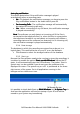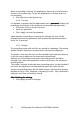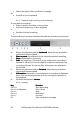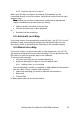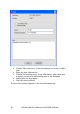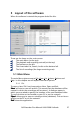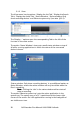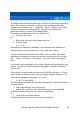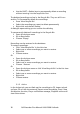Call Recorder Pico - User Manual
Call Recorder Pico Manual UK © 2009 Vidicode
29
The application is activated and back on screen the moment a recording
starts, if you chose Automatic recording and checked the checkbox
‘Restore out of system tray…’ in Options – Setup – Display. If you have
chosen the Manual recording option, you will have to bring the
application back on screen as described below.
To retrieve the application from the System tray
• Click the Icon once
Or
• Right click the icon in the System tray and
• Choose ´Show´.
5.1.3 List
Recordings are saved to a database. In the software this database is
referred to as Archive and shows as a list in the main screen.
The List Tab shows the buttons with which you can select from what
predefined timeframe you want to see the recordings in the List view.
‘All’, ‘Today’, ‘This week’, ‘This month’, ‘This year’ and ‘View Recycle
Bin’)
The actual list of recordings on the right changes with the selection you
choose. To view a list of the complete database, click the All-button in
the List tab.
Clicking the Column headers will sort the list by that column. i.e. if you
want to see all outbound calls, click the column header ‘Direction’. The
calls will be grouped by direction ‘in’ or ‘out’.
5.1.4 The Recycle Bin
The Recycle Bin resembles the Windows Recycle Bin. To put recordings in
the Recycle Bin:
• Select recordings in the archive and
• delete the recordings with the Delete key on your keyboard.
A dialogue opens asking you to confirm the deleting.
or
• right click and choose ‘Delete’.
A dialogue opens asking you to confirm the deleting.