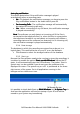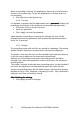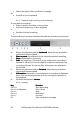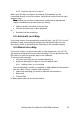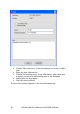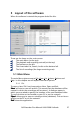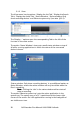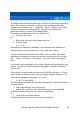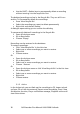Call Recorder Pico - User Manual
Call Recorder Pico Manual UK © 2009 Vidicode
22
When a recording is started, the application ‘wakes up’ and will show a
red dot in the system tray. To get the application on screen when it is
not recording
• Click the Icon in the System tray
3.3.6 Security
It is possible to protect the Pico application with a password
passwordpassword
password. Deleting of
recordings and settings of the program can be protected separately.
• Check the item you want to protect..
• Enter the password.
• Click ‘Apply’ to save the password.
Upon deleting a recording or entering the settings the user will be
prompted to enter the password. Once entered the password remains
active for 10 minutes.
3.3.7 Display
The recordings made with the Pico are stored in a database. The setting
Visible Columns allows you to select which columns are displayed.
The option ‘Auto size columns’ can be checked if you want the columns
in the list view to adjust to the screen size automatically.
‘Restore out of the System tray when a recording starts’ should be
checked if you want the application to be on the screen the moment a
recording starts.
The option ‘Activate Audio tab when recording starts’ can be checked if
you want the application to automatically open the Audio tab the
moment a recording starts. On the Audio tab you will find four buttons;
Playback a file in a call’, Playback a recording in a call’, ‘Play notification
message’ and ‘Start monitoring’. See §4
After f
After fAfter f
After finishing the settings
inishing the settings inishing the settings
inishing the settings
• Click Apply to save all changes.