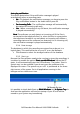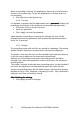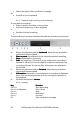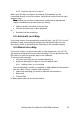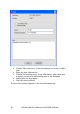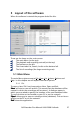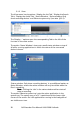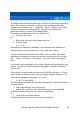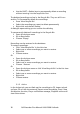Call Recorder Pico - User Manual
Call Recorder Pico Manual UK © 2009 Vidicode
21
Aut
AutAut
Auto play notification
o play notificationo play notification
o play notification
This option determines if the notification message is played
automatically when a recording starts.
• No
NoNo
No
-
--
- To playback the notification message, you have to press the
Play notification button in the Audio tab or press F8.
• For incoming Cal
For incoming CalFor incoming Cal
For incoming Calls
lsls
ls
-
--
-
The notification message will automatically
be started on incoming calls only.
• Yes
YesYes
Yes - When a recording of any call starts, the notification message
is played automatically.
Note
NoteNote
Note The software can only detect an incoming call if the Pico is
connected to the telephone line (i.e. when the Pico is connected to
the telephone handset it can not detect an incoming call): When a
recording starts and the software has detected it is an incoming call,
the notification message is played automatically.
3.3.4 Data storage
The database in which the recordings are stored has to be put in a
logical place. This could either be on your PC or on the Network.
• Click Browse to select the storage location of the database.
3.3.5 Start -up
Because the Pico software needs to be running to store the recordings, it
is advised to enable the option ‘Start up with Windows’.
‘Start up with Windows’.‘Start up with Windows’.
‘Start up with Windows’. When the PC
starts, it will automatically start the Pico software. The option ‘Start in
System tray’ can be enabled if you do not want the software to be
displayed on screen. The system tray on a PC is positioned at the lower
right corner of the screen. On it all applications running in the
background are visible as an icon.
It is possible to check both Start up With
WithWith
With Windows
Windows Windows
Windows and In
In In
In System
SystemSystem
System Tray
Tray Tray
Tray. In
that case the application will start at startup of your PC and will be
moved to your system tray immediately.