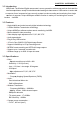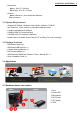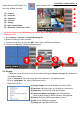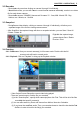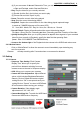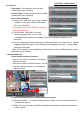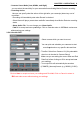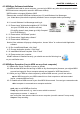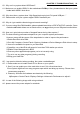User's Manual
Table Of Contents
CHAPTER 5. TROUBLESHOOTING | 10
Q1 : Why can’t my system detect WiDiGuard?
A1 : Make sure you enable USB2.0 in the motherboard BIOS setup. Also, please make sure that your system
has the latest USB2.0 host driver.
Q2 : Why does the my system show “High Speed device plug into Full speed USB port…”
A2 : Please make sure your system support USB2.0 hardware port.
Q3 : Why do I get unstable video during preview and recording?
A3 : If you are using Ultra DMA hard disk, please updated latest driver of IDE ATA/ATAPI controller. Some
motherboard bundled drivers are not latest version, we suggest that you use XP system bundled driver.
Q4 : How can I get minimum number of dropped frames during video capture ?
A4 : The best recording performance depends on your computer system performance.
However,you can still take some of the steps below in order to improve the performance
1. Enable Hard Disk drive DMA :
2. Go to My Computer->Control Panel->System->Hardware->Device Manager->Disk drives to setup
3. Have more available free space in your Hard Disk
4. If possible, use a Hard Disk with speed of more than 7200 rotation per minute
5. Disable Power Management in BIOS
6. Close any other applications/programs you’re not currently using
7. Try not to run any other program(s) during recording
8. Defrag your Hard Disk
Q5 : I can preview video but when recording, the system crashed/hanged
A5 : 1. Please make sure to install DirectX 9.0 or above on your system.
2. See if you can update your video card driver to see if it’s a direct draw issue.
3. Your system might have too many programs open which are taking up memory. Please close
unnecessary programs.
4. Please try and lower the hardware accelerator by the following:
My Computer->Control Panel->Display->Settings->Advanced->Performance to adjust it.
Q6 : In case of the flickering image while using notebook.
A6 : please connect the power adapter for notebook.