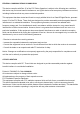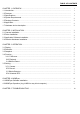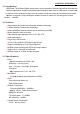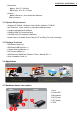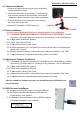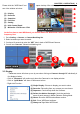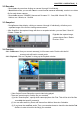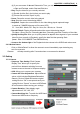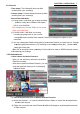User's Manual
Table Of Contents
CHAPTER 3. OPERATION | 6
(4) If you are unsure of the exact Date and/or Time, you can still find your recorded file by input
a Start and End date, and/or Start and End time.
- Play: Play the video file you currently selected.
(1) Double click the file in the list that you want to play.
(2) Choose file and click “Open” to play.
- Pause: Pause the current video being played.
- Stop: Stop the current video being played.
- SnapShot: Capture the current frame on the video being played captured image
is saved as YYMMDD-hhmmss.avi file name (JPG)
YY : Year; MM : Month; DD : Day; hh: Hour; mm : Minute; ss : Second
- Record FileInfo: Display information about the current video being played:
File Name / Size of the file / Recording start time / Recording end time / Duration of the video.
- Quickly Seeking File: Allow you to quickly search for a specific time segment of your recorded
video file (one currently in Playback); specify the date first then pressing Seek
(format : Date YYYY/MM/DD Time AM/PM hh/mm)
- Arrow on the bottom right of the Playback window returns to the WiDiGuard main screen.
3.4.3 Motion Detect
- Click on “MotionDetect” to allow the camera to record immediately upon detecting any
sort of movements.
*Camera will stop recording after 5 seconds when no movement is detected.
3.5 Setting
3.5.1 Camera
- Sequence Time Setting:“Each Camera
Display Time” allows you to specify the
period of time between switching from one
camera screen to the next in Sequence display.
- OSD: Allow you to rename your cameras.
- Camera All Color Adjustment: Adjust different
values, which includes Brightness/Saturation/
Gamma. Click on Default will restore original
setting. Click on “OK” to accept and save your
setting. Click on “Cancel” to return to WiDiGuard
AP main screen without saving your settings.
- Camera Rotation: Video display angle
adjustment on 0°,90°,180°,270°
- Camera Matching Set: To match the WiDiGuard
Camera and USB receiver frequency.