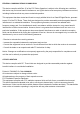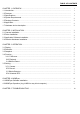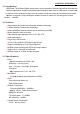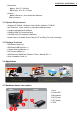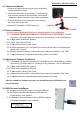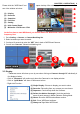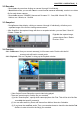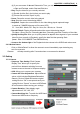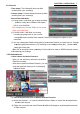User's Manual
Table Of Contents
CHAPTER 3. OPERATION | 5
3.2 Recorder
- Recorded one by one when clicking on camera I through IV individually.
- In Quad Mode mode, you can still choose to record from the cameras individually; results in one video
file for each chosen camera.
- Recorded file save as YYMMDD_hhmmss.avi file name YY : Year; MM : Month; DD : Day;
hh: Hour; mm : Minute; ss : Second
3.3 Snapshot
- During Camera video display, clicking on camera I through IV individually, will allow you to
capture an image of the current viewing camera screen.
- After SnapShot, the captured image will show on snapshot window, you can Save / Save All
/ Delete / Delete All
Right-click the capture image,
you can choose Save / Delete
/ Preview / Print.
3.4 Function
3.4.1 FullScreen: View your current camera(s) in full screen mode. Double click the full
screen mode will back to normal mode.
3.4.2 Playback: Click on “Playback” to bring up the Playback window.
- Video Output Screen Shows the current video being played
- There are several ways to find the file you recorded.
(1) In the “Search option”, specify which camera(s) then click Find. This will list all of the files
recorded by that specific camera(s)
(2) You can also search by Event and choose from Motion, Normal or Schedule.
(3) If you know the exact Date and/or Time, you can also choose to check the box beside Date
and Time in order to look for the file(s) you recorded.