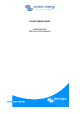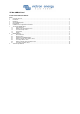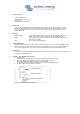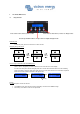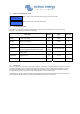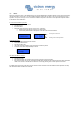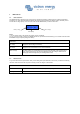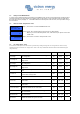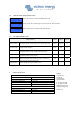User manual
GMDSS Monitor
24.7V 0.0A 100%
7.2 Where to find ”Panel Setup” menu
Step 1.) Press “▼” to scroll through the menu until you see “Panel Setup”.
Step 2.) Press “Enter” to enter the “Panel Setup”
7.3 The “Panel Setup” menu
The properties of the panel are clarified in the table below. All values except the software version can be changed. In
paragraph 7.1 it is explained how values can be adjusted.
Panel Setup Default Range Step size
Contrast Contrast of the display 100 0-100% 5%
Backlight Intensity of the backlight 30 0-100% 5%
Backlight off Time before the backlight turns off automatically 10s 10s, 30s, 1 min, Never
Access level
In order to prevent accidental changes to settings,
most setup parameters are hidden in user mode
User and
install
User, User and Install
Restrict Access
Disables changing the access level, only possible for
OEM installers
No Yes, No
Restart panel Restart the panel No No-Yes
Software version Version of the software in the panel - - -
7.4 Access level
Many device options only need to be changed during installation, and should not be adjusted during normal use. The panel has
an access level setting to prevent accidental changes to the panel during normal use. Setting the panel access level to “user
and install” mode allows access to all menu items. Setting the access level to “user” mode will hide all installation options. To
view the hidden items again, simply set the access level setting back to “user and install” mode.
OEM installers can use the restrict access option to password protect the access level of the panel, in order to prevent users
from changing the installation settings. The password is available on request from Victron Energy.
Panel Setup