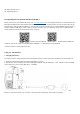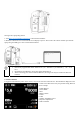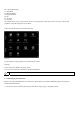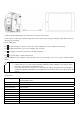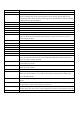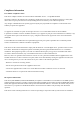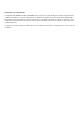Quick Start Guide
2. Run the Phocus Mobile app on your iOS device, and power on the camera.
Click “Camera” on the top to check the images saved in the camera’s SD card. Tap an image to edit it (Please note only
3F images can be edited).
On the editing page:
Tap to adjust the image’s exposure, such as EV, contrast, brightness, recovery, shadow fill, and clarity.
Tap to adjust white balance, grey scale, and apply color correction.
Tap to apply lens corrections, noise filter, and adjust sharpness.
Tap to crop the image or adjust its orientation.
After the adjustment, tap “complete” on the top right corner to save this image, or save it as a copy, or export it to JPEG
format.
JPEGs cannot be edited inside this Phocus Mobile 2 app.
iOS11.0 and later are required to download Phocus Mobile 2. Phocus Mobile 2 only supports Apple
iPad series, and iPad Pro is recommended to use.
If you take stills when your iOS device is connected to the camera, the images will not be displayed
inside Phocus Mobile 2 immediately. Please disconnect the iOS device and connect again to check the
images.
Specifications
CameraType MediumFormatMirrorlessDigitalcamerawithAutofocus,Autoexposure,Autowhitebalance,
interchangeableLenses.
Construction Machinedaluminium.Tripodsocket1/4”.
SensorType CMOS,50megapixels(8272×6200pixels,5.3×5.3μm).
SensorDimensions 43.8×32.9mm
ImageSize Stills:RAW3FRcapture106MBonaverage.TIFF8bit:154MB;
FileFormat Stills:Hasselblad3FR.
ShootingMode SingleshotstillsIntervalTimerandExposureBracketing.
ColourDefinition 16bit;Dynamicrangeapproximately14stops.
ISO ISOAuto,100,200,400,800,1600.
StorageOptions TwoSDcardsortetheredtoMacorPC.SDCardscanbeusedinOverfloworBackupmode.
ColourManagement HasselbladNaturalColourSolution,HNCS.