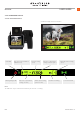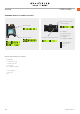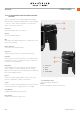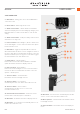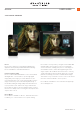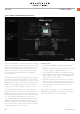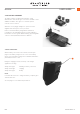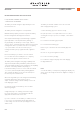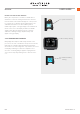User's Guide Part 01
3.16 CAMERA CONFIGURATION IN PHOCUS
Creating a prole
1 Open Camera Conguration located under the Windows
menu.
2 Connect the camera and in the Camera list click on a prole
you want to change or a spare pro le and name it.
3 Cycle through the three windows, Controls, Exposure and
General, making the appropriate selections that you require.
When complete, select the new pro le and drag and drop or
right click it to store in the Library.
4 Right click the Library version of the prole to access the
Transfer Prole Set to Camera option then click on OK to
complete the action. This causes the new prole to appear
on the grip display for selection when you click on the
Proles button.
Right click a prole in Library to access the Rename, Reset to
Standard, Delete and Export options if required. Import, Export,
Transfer, Add Prole etc. tools are also available.
The Camera Conguration tool in Phocus offers a very thorough
and secure way of creating comprehensive proles for the H6D.
There are three windows – Controls, Exposure and General –
that present virtually all parameters to enable total control at
the press of a button. This means that separate and specic
custom proles created in advance can cover a number of
shooting scenarios.
In addition these proles can be easily imported and exported.
For instance, you can create a special prole to suit a specic
type of shoot and keep it on a memory stick or laptop. So, when
renting an H6D for example, you only have to upload the saved
prole to ensure that all parameters have been reset without
you having to go through each detail – simple and secure.
The interface has three tabs at the top, Controls, Exposure
and General, that access the windows. Descriptive information
appears as you mouse over the various menus and extra tool
tips are additionally available as an option. To take an example,
the Controls window is illustrated here. On the left are two
lists: Camera and Library. The Camera list includes the various
available conguration proles already stored in the camera –
the prole currently in use as well as the default settings and
those you have created or imported from other sources. Library
contains the factory pre-sets stored on disk.
H6D www.hasselblad.com
USER GUIDE
Overview
36