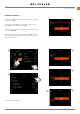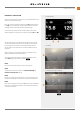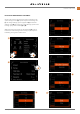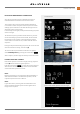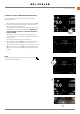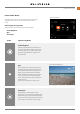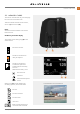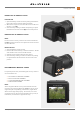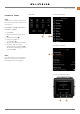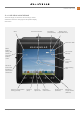User's Guide
Table Of Contents
- 1 INTRODUCTION
- 2 Quick Start
- 3 Safety
- 4 Parts & Controls
- 5 Using the 907X
- 5.1 Touch display
- 5.2 Touch display main menu
- Main Menu
- Add shortcuts to main menu favourites
- How to add shortcuts to main menu
- How to remove shortcuts on the main menu
- How to move shortcuts on the main menu
- Control screen
- Locked exposure parameters on the control screen
- Settings on the control screen
- Self Timer settings
- Interval settings
- Interval operation
- Exposure bracketing settings
- Exposure bracketing operation
- Long exposure screen
- Fixed exposure compensation setting
- Light meter mode
- 5.3 Memory cards
- 5.4 Live view indications
- 5.5 Focusing
- 5.6 Move autofocus point
- 5.7 Resize autofocus point
- 5.8 Browsing, preview and histogram
- 6 Phocus
- 7 Settings
- 8 Accessories
- 9 Appendix
- 未标题
USING THE 907X
www.hasselblad.comCONTENTS
54
907X Special Edition USER GUIDE
3
3
580
1.0 EV
Exposure Bracketing
3
Exposing
Finish Exposure
EXPOSURE BRACKETING OPERATION
An active and pending exposure bracketing function, is
indicated both on the control screen and in live view.
The control screen and live view will show the bracketing
icon and the number of captures in the sequence. To see all
settings, tap the interval icon to show the settings screen as
described on the previous page.
In the example to the right, the exposure bracketing sequence
will use 3 images.
To start the sequence, press the shutter release. If you have
set an initial delay to prevent camera shake, the camera will
rstwaitthepre-setnumberofsecondsshowingablack
screen with a count-down timer, and then start the interval
sequence.
During the exposure bracketing sequence, the rear screen will
show an information overlay, as shown in
(A)
.
To exit from the sequence before it has been completed,
select
Finish Exposure
by pressing the cross button .
After a capture, the last image will show up on the rear screen
LONG EXPOSURE SCREEN
If the shutter speed is 1 second or longer, the long exposure
screen
(B)
will be shown during the exposure.
Press the cross button
to cancel the current exposure.
After about 5 seconds the display will be turned off and the
camera will enter a power-save mode.
Note!
Exposure bracketing is not supported in Phocus Mobile 2 or
when tethered to Phocus. For tethered operation, use the
Capture Sequencer function in Phocus.
Note!
Light measurement, focusing and auto white balance are
performedbeforetherstexposureandisappliedtoall
images in the sequence.
Control Screen
Live View
Screen during Bracketing operation
Screen when shutter speed is 1 sec or longer.
A
B