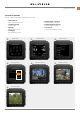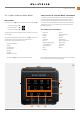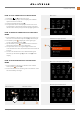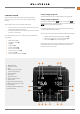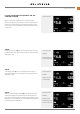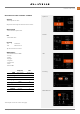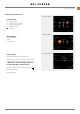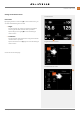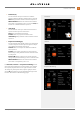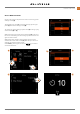User's Guide
Table Of Contents
- 1 INTRODUCTION
- 2 Quick Start
- 3 Safety
- 4 Parts & Controls
- 5 Using the 907X
- 5.1 Touch display
- 5.2 Touch display main menu
- Main Menu
- Add shortcuts to main menu favourites
- How to add shortcuts to main menu
- How to remove shortcuts on the main menu
- How to move shortcuts on the main menu
- Control screen
- Locked exposure parameters on the control screen
- Settings on the control screen
- Self Timer settings
- Interval settings
- Interval operation
- Exposure bracketing settings
- Exposure bracketing operation
- Long exposure screen
- Fixed exposure compensation setting
- Light meter mode
- 5.3 Memory cards
- 5.4 Live view indications
- 5.5 Focusing
- 5.6 Move autofocus point
- 5.7 Resize autofocus point
- 5.8 Browsing, preview and histogram
- 6 Phocus
- 7 Settings
- 8 Accessories
- 9 Appendix
- 未标题
USING THE 907X
www.hasselblad.comCONTENTS
42
907X Special Edition USER GUIDE
A
1
2
3
4
5
6
5.2 TOUCH DISPLAY MAIN MENU
MAIN MENU
In the main menu
(A)
there are 3 different main Settings
(4)
:
● Camera settings
(1)
● Video settings
(2)
● General settings
(3)
Theplacementofthese3Settingiconsarexedandcannot
be changed.
The icons on the left part of the main menu
(5)
are favourite
shortcuts to functions. These can be replaced and
rearranged. In this example, they are:
Crop & orientation
Quality
Conguration
Connectivity
Display
Storage
Power & Timeouts.
The plus sign
(6)
is used to add a new shortcut.
See detailed description on how to add and remove shortcuts
to your favourite list on the following page.
Exposure
Image
Quality
Focus
Self Timer
Interval
Exposure Bracketing
Custom Buttons
Conguration
Wi-Fi
Display
Touch
Custom Modes
Storage
Sound
Date & Time
Power & Timeouts
Spirit Level
Language
Service
About
ADD SHORTCUTS TO MAIN MENU FAVOURITES
Tospeedupyourownworkowyoucanaddinthesettings
you use more frequently in the Favourite settings. These
functions will then be displayed on the main menu until you
remove them and replace them with other Favourite settings.
To add, remove or move a shortcut, see the instructions on
the following page
The available shortcuts to add are: