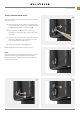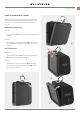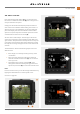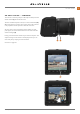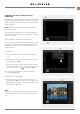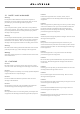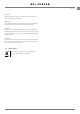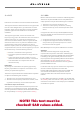User's Guide
Table Of Contents
- 1 INTRODUCTION
- 2 Quick Start
- 3 Safety
- 4 Parts & Controls
- 5 Using the 907X
- 5.1 Touch display
- 5.2 Touch display main menu
- Main Menu
- Add shortcuts to main menu favourites
- How to add shortcuts to main menu
- How to remove shortcuts on the main menu
- How to move shortcuts on the main menu
- Control screen
- Locked exposure parameters on the control screen
- Settings on the control screen
- Self Timer settings
- Interval settings
- Interval operation
- Exposure bracketing settings
- Exposure bracketing operation
- Long exposure screen
- Fixed exposure compensation setting
- Light meter mode
- 5.3 Memory cards
- 5.4 Live view indications
- 5.5 Focusing
- 5.6 Move autofocus point
- 5.7 Resize autofocus point
- 5.8 Browsing, preview and histogram
- 6 Phocus
- 7 Settings
- 8 Accessories
- 9 Appendix
- 未标题
www.hasselblad.com
25
QUICK START
CONTENTS
VIEWING THE FIRST CAPTURE ON THE
COMPUTER
Toviewtheimage/imagesonthecomputer,youwillrstneed
to take the SD card from the camera and place it in an SD card
reader. For best performance, you should use a USB-3 version
of the card reader.
Note! Do not remove the card from the camera while the
status LED is blinking.
The default setting of the camera is to store both RAW and
JPG versions of the images. The JPG images can be viewed by
almost any software.
TousetheRAWle,followtheprocedurebelow.
The next steps assume that you have installed Phocus on your
computer. Phocus is available as a free download from www.
hasselblad.com.Hereyoucanalsondadedicateduser
guide for Phocus.
6 Start Phocus.
7 Connect the card reader to the computer and insert the
card.
8 After a few seconds, the image/images will appear in the
lower program panel (A).
9 To be able to view the image in the large viewer window,
itmustrstbeimported.Clickontheimagetoimportand
then click the “Import” icon in the top panel (B).
10 In the dialogue that appears, select a folder for the
importedRAWle(C).
11 Finally click on “Import” (D).
12 After a few seconds, the image will appear in the main
Viewer Window (E) and you can use all the tools to change
the look as you like. Please study the separate Phocus user
guide for more information.
Note!
Alternatively, you can also use Adobe Photoshop Lightroom
or Adobe Photoshop to directly open the images from the
card.
907X Special Edition USER GUIDE
A
B
C
D
E