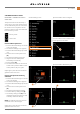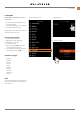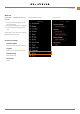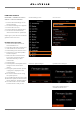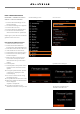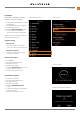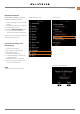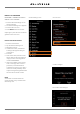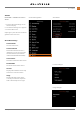User's Guide
Table Of Contents
- 1 INTRODUCTION
- 2 Quick Start
- 3 Safety
- 4 Parts & Controls
- 5 Using the 907X
- 5.1 Touch display
- 5.2 Touch display main menu
- Main Menu
- Add shortcuts to main menu favourites
- How to add shortcuts to main menu
- How to remove shortcuts on the main menu
- How to move shortcuts on the main menu
- Control screen
- Locked exposure parameters on the control screen
- Settings on the control screen
- Self Timer settings
- Interval settings
- Interval operation
- Exposure bracketing settings
- Exposure bracketing operation
- Long exposure screen
- Fixed exposure compensation setting
- Light meter mode
- 5.3 Memory cards
- 5.4 Live view indications
- 5.5 Focusing
- 5.6 Move autofocus point
- 5.7 Resize autofocus point
- 5.8 Browsing, preview and histogram
- 6 Phocus
- 7 Settings
- 8 Accessories
- 9 Appendix
- 未标题
SETTINGS
www.hasselblad.comCONTENTS
116
Service menu
General settings menu
LOG DATA
MAIN MENU > GENERAL SETTINGS >
SERVICE > CHECK FOR UPDATE
1 Press the General Settings icon on the
Touch Display.
2 The General Settings menu appears.
3 Press the Service menu.
4 Press the
Check for Update
button.
5 The camera will now check the
insertedcard/cardsforupdateles.
Swipe right or press the menu button to
get back to the main menu.
Log Data settings
Save to card
Saves the content of the log data
memory in the camera to the SD card.
Delete from Camera
Erases the content of the log data
memory in the camera.
How to save Log Data:
1 Press MENU.
2 Tap the General Settings icon.
3 Navigate to Service.
4 Navigate to Log Data.
5 Press the
Save to Card
button to save
alogleontheactivecard.
6 Press the menu button to exit.
How to delete Log Data:
1 Press the menu button.
2 Tap the General Settings icon.
3 Navigate to Service.
4 Navigate to Log Data.
5 Press the
Delete from Camera
button.
6 Intheconrmdialogue,pressDelete
(rectangle button).
7 Press the menu button to exit.
Saving log data
Deletelogdataconrmdialogue
116
907X Special Edition USER GUIDE