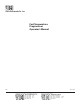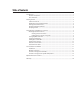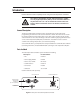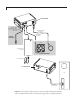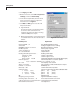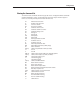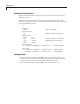User Manual
3
Getting Started
Cable Connections
Refer to Figures 1 and 2 as necessary.
1. ConnecttheUSBcabletothefrontoftheFTCandtothecomputer.
2. ConnectthecolumnharnesstotheFTCandtothecolumn.
3. A12VDCfanwitha1.0ampmaximumaveragemaybeusedtocoolthecolumn,
under the control of the FTC. Connect the red wire of the fan harness to the red
(positive) wire on the fan.
4. Connecttheblackwireofthefanharnesstotheblack(negative)wireofthefan.
5. ConnectthefanharnesstotheFTC.
6. Connectthe48VDCpowersupplytotheFTC.
7. ConnecttheACpowercordtothepowersupply.
Establishing Serial Communication
Operation of the FTC is primarily through a serial port connection on a personal
computer (PC) in conjunction with a terminal emulator such as HyperTerminal
®
, available
on Windows
®
XP.SincethefasttemperaturecontrolleremploystheFTDIUSBserialport
chip, the corresponding driver code must be installed on the PC. The latest revision of
the driver can be obtained from http://www.ftdichip.com/FTDrivers.htm or from Valco.
The driver will recognize the controller and define the virtual “COM” port to which the
terminal emulator can connect.
1. Turnonthecomputerandselectthefollowingonthedesktop:
Start > All Programs > Accessories > Communications > HyperTerminal
2. IftheDefaultTelnetProgrampromptappears,selectYe s . Otherwise go to the next
step.
3. Whenprompted,typeFTC as the name for the connection, then click OK.
4. WhenaskedtoselectaCOMport,selectthehighestportavailable,COM3, then OK.
5. InthePropertiesscreenfortheCOMport,setupthefollowing:
Figure 3: Setting the COM port properties