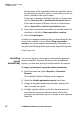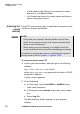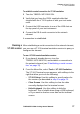User's Manual
Table Of Contents
- T-BERD ⁄ MTS 5800 Handheld Network Test Family Getting Started Manual
- Contents
- About this Manual
- Chapter 1 Introduction
- Chapter 2 Getting Started
- Chapter 3 System Tools
- Chapter 4 Basic Testing
- Chapter 5 Optical Tools
- Chapter 6 Maintenance and Troubleshooting
- Appendix A Specifications
- Physical specifications
- Power specifications
- Supported electrical Ethernet rates
- Clock source (Timing) specifications
- DS1 specifications
- E1 specifications
- E3/DS3/STS-1 specifications
- E4/STM-1e specifications
- SFP specifications
- XFP specifications
- Optical specifications
- Transceiver specifications
- Environmental specifications
- Appendix B Storage and Shipment
- Appendix C Customer Services
- Glossary
Chapter 4 Basic Testing
Creating reports
74 T-BERD/MTS 5800 Getting Started Manual
– A folder button that allows you to rename the report
and store it in a different folder.
– An X button that closes the report viewer and returns
you to the Reports screen.
Accessing test
reports
remotely
Using FTP, you can view, print, or save the test reports on your
unit from a remote workstation.
To access test reports using FTP
1 Launch your web browser, and then go to the following
address:
ftp://xxx.xxx.xxx.xxx/disk/
where xxx.xxx.xxx.xxx represents the static or DHCP
assigned IP address.
A log on screen appears.
2 Do the following:
a In User name, enter t-berd5800 or mts5800 using
lower case characters.
b In Password, enter acterna using lower case charac-
ters.
c Select Log On.
The bert directory (folder) appears in your browser
window.
NOTE:
– Verify that your system’s Security Mode is set to Stan-
dard. You cannot access the test reports remotely if the
mode is set to Enhanced.
– When using your unit remotely, it is helpful to lock the
screen to prevent other users from disrupting your testing.
For details on locking the screen or specifying the system’s
security mode, refer to Chapter 3 “System Tools”.