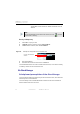Manual
Table Of Contents
- SmartOTDR Mainframe
- Table of Contents
- About This Guide
- Chapter 1 Safety information
- Chapter 2 Introducing the SmartOTDR
- Chapter 3 Starting up
- Chapter 4 Setting-up the SmartOTDR
- Chapter 5 Optical options
- Chapter 6 Microscope application
- Chapter 7 Connectivity
- Establishing connection
- Remote Control
- Smart Access Anywhere
- Connection modes
- Pre-requisite for using the Smart Access Anywhere Application
- Downloading the VIAVI application on PC
- Downloading the VIAVI application on Tablet/ Smartphone
- Launching the SmartAccess Anywhere application
- Using Remote screen and File Transfer applications
- Working with files and directories on SmartOTDR
- Connection information and settings
- Data Transfer
- VNC
- Smart Access Anywhere
- Stratasync
- Chapter 8 File management
- Chapter 9 Technical specifications
- Chapter 10 Options and accessories
- Chapter 11 Maintenance and Troubleshooting
- Maintenance procedure
- Recycling Information
- Troubleshooting
- General information on warranty
- Index
Chapter 7 Connectivity
Remote Control
User Manual 7SMART102 Rev006 61
Pre-requisite for using the Smart Access Anywhere
Application
To access to a SmartOTDR from any locations, specific requirements are mandatory:
• a license installed on SmartOTDR which will be accessible from any locations.
• an Ethernet connection (the Platform must have an IP address - see “Ethernet >
Mode” on pag
e 55) and, if the network uses a proxy, this proxy must be config-
ured (see “Proxy > Use proxy” on page 56).
• the
VIAVI application, downloaded for free at the address «http://smartac-
cess.updatemyunit.net».
• port 22 (SSH) or 443 (HTTS) output opened
• according to connection mode selected:
– the WIFI option installed on SmartOTDR.
– a USB cable to connect SmartOTDR with Smartphone.
– a Smartphone from given list and having appropriate basic subscription for
internet connection sharing.
Downloading the VIAVI application on PC
The VIAVI application Smart Access Anywhere must be downloaded on the PC which
will be connected to the SmartOTDR remotely.
Figure 46 WIFI con
nection through Smartphone
NOTE
It is not necessary to have administrator privileges to install the VIAVI appli-
cation on PC. This application is just saved on PC.