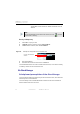Manual
Table Of Contents
- SmartOTDR Mainframe
- Table of Contents
- About This Guide
- Chapter 1 Safety information
- Chapter 2 Introducing the SmartOTDR
- Chapter 3 Starting up
- Chapter 4 Setting-up the SmartOTDR
- Chapter 5 Optical options
- Chapter 6 Microscope application
- Chapter 7 Connectivity
- Establishing connection
- Remote Control
- Smart Access Anywhere
- Connection modes
- Pre-requisite for using the Smart Access Anywhere Application
- Downloading the VIAVI application on PC
- Downloading the VIAVI application on Tablet/ Smartphone
- Launching the SmartAccess Anywhere application
- Using Remote screen and File Transfer applications
- Working with files and directories on SmartOTDR
- Connection information and settings
- Data Transfer
- VNC
- Smart Access Anywhere
- Stratasync
- Chapter 8 File management
- Chapter 9 Technical specifications
- Chapter 10 Options and accessories
- Chapter 11 Maintenance and Troubleshooting
- Maintenance procedure
- Recycling Information
- Troubleshooting
- General information on warranty
- Index
Chapter 7 Connectivity
Establishing connection
58 User Manual 7SMART102 Rev006
Connecting Cloud Storage
Once configuration has been established on the SmartOTDR, it is ready to be connected
with Cloud server:
1 Select one parameter of the Cloud Storage window on SmartOTDR
2 Press Connect Cloud Storage menu key .
The connection launches.
3 Once connection is established, a message displays in the window
4 Press any key to continue, and start files transfer.
The icon is displayed on the upper banner as long as the connection is active.
Disconnecting from Cloud storage
To disconnect the SmartOTDR from Cloud storage:
1 Press H
OME hard key.
2 Select a parameter of the Cloud Storage window.
3 Press Disconnect Cloud Storage menu key.
Figure 43 Exampl
e of configuration
Configuration on Cloud server (example with CloudSafe)
Configuration on SmartOTDR