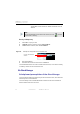Manual
Table Of Contents
- SmartOTDR Mainframe
- Table of Contents
- About This Guide
- Chapter 1 Safety information
- Chapter 2 Introducing the SmartOTDR
- Chapter 3 Starting up
- Chapter 4 Setting-up the SmartOTDR
- Chapter 5 Optical options
- Chapter 6 Microscope application
- Chapter 7 Connectivity
- Establishing connection
- Remote Control
- Smart Access Anywhere
- Connection modes
- Pre-requisite for using the Smart Access Anywhere Application
- Downloading the VIAVI application on PC
- Downloading the VIAVI application on Tablet/ Smartphone
- Launching the SmartAccess Anywhere application
- Using Remote screen and File Transfer applications
- Working with files and directories on SmartOTDR
- Connection information and settings
- Data Transfer
- VNC
- Smart Access Anywhere
- Stratasync
- Chapter 8 File management
- Chapter 9 Technical specifications
- Chapter 10 Options and accessories
- Chapter 11 Maintenance and Troubleshooting
- Maintenance procedure
- Recycling Information
- Troubleshooting
- General information on warranty
- Index
Chapter 7 Connectivity
Establishing connection
User Manual 7SMART102 Rev006 57
Before configuring the Cloud Storage on Platform, you must first create an account on a
Cloud Platform on internet.
The Cloud storage function onto the SmartOTDR works exclusively with sites
using the WebDav technology
such as CloudSafe (https://secure.cloudsafe.com/
pages/index.html) or Box (https://www.box.com/pricing/).
Once account is created, with WevDav configuration, you get the following information
for connection:
–URL
– Login Name
– Login Password
Configuring and connecting to Cloud Storage on the
SmartOTDR
Configuring the SmartOTDR
Once an account has been created on the Cloud site, configure the SmartOTDR before
establishing the connection:
1 On the Home page, press Connectivity.
2 In the Connectivity windows, press Cloud/File Storage .
A new page opens
3 In the Url parameter, enter the URL define for the Cloud server created on
internet
4 In the User parameter, enter your Login created on your account
5 In the Key / Password, enter the password attributed by the Cloud server.
Before configuring the Cloud Storage, make sure the configuration
for Ethernet parameters and Proxy parameters are correctly
configured.
See “Ethernet > Mode” on page 55 and “Proxy > Use proxy” on page 56.