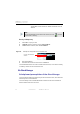Manual
Table Of Contents
- SmartOTDR Mainframe
- Table of Contents
- About This Guide
- Chapter 1 Safety information
- Chapter 2 Introducing the SmartOTDR
- Chapter 3 Starting up
- Chapter 4 Setting-up the SmartOTDR
- Chapter 5 Optical options
- Chapter 6 Microscope application
- Chapter 7 Connectivity
- Establishing connection
- Remote Control
- Smart Access Anywhere
- Connection modes
- Pre-requisite for using the Smart Access Anywhere Application
- Downloading the VIAVI application on PC
- Downloading the VIAVI application on Tablet/ Smartphone
- Launching the SmartAccess Anywhere application
- Using Remote screen and File Transfer applications
- Working with files and directories on SmartOTDR
- Connection information and settings
- Data Transfer
- VNC
- Smart Access Anywhere
- Stratasync
- Chapter 8 File management
- Chapter 9 Technical specifications
- Chapter 10 Options and accessories
- Chapter 11 Maintenance and Troubleshooting
- Maintenance procedure
- Recycling Information
- Troubleshooting
- General information on warranty
- Index
Chapter 7 Connectivity
Establishing connection
User Manual 7SMART102 Rev006 55
• No the screen cannot be remote on to a PC or on to another
SmartOTDR.
• Sessi
on Mode the Remote screen function is inactive once the
SmartOTDR is switched off.
• Permanent Mode the Remote screen function is still active when the
SmartOTDR is switched off and restarted.
• Permanent with password
Same function as the Permanent mode, with an access
to the equipment via VNC protected by a password:
42000
The password to access VNC can be modified:
1 T
ouch the Change password menu key.
2 Enter the current password in the Edition keypad and touch Enter to validate.
3 Enter the new password and touch Enter to validate.
Ethernet > Mode
Parameters of the local Ethernet network to which the SmartOTDR is connected:
• Con
fig 1 to 4 static mode enabling input of the configuration of 4 sites. If this
parameter is selected, the following parameters must be
entered:
– Site Name the user can enter the name of the site in the Edit menu.
– IP Address IP address of the SmartOTDR
– IP Mask address of the mask of the sub-network
– IP Gateway IP address of the machine enabling access outside the sub-
network.
–DNS
1
IP address of the machine providing the IP address on the basis
of the name
–
Domain name
name of the local network to which the SmartOTDR is
connected.
• Dynamic in this mode, which requires a DHCP server, the SmartOTDR
requests an IP address from this server which will be allocated
dynamically if dynamic host configuration is activated on the
local network.
After selecting this mode or after power-on, the SmartOTDR
tries to establish a connection to obtain an address from a
DHCP server. If for any reason, this process fails, the
1.Domain Name Server