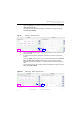Manual
Table Of Contents
- SmartOTDR Mainframe
- Table of Contents
- About This Guide
- Chapter 1 Safety information
- Chapter 2 Introducing the SmartOTDR
- Chapter 3 Starting up
- Chapter 4 Setting-up the SmartOTDR
- Chapter 5 Optical options
- Chapter 6 Microscope application
- Chapter 7 Connectivity
- Establishing connection
- Remote Control
- Smart Access Anywhere
- Connection modes
- Pre-requisite for using the Smart Access Anywhere Application
- Downloading the VIAVI application on PC
- Downloading the VIAVI application on Tablet/ Smartphone
- Launching the SmartAccess Anywhere application
- Using Remote screen and File Transfer applications
- Working with files and directories on SmartOTDR
- Connection information and settings
- Data Transfer
- VNC
- Smart Access Anywhere
- Stratasync
- Chapter 8 File management
- Chapter 9 Technical specifications
- Chapter 10 Options and accessories
- Chapter 11 Maintenance and Troubleshooting
- Maintenance procedure
- Recycling Information
- Troubleshooting
- General information on warranty
- Index
Chapter 6 Microscope application
Using the microscope
42 User Manual 7SMART102 Rev006
9 Touch the Comment softkey to add a note to a saved test result:
– An alphanumeric keypad is displayed to facilitate adding a comment.
– The comment will appear on the bottom left corner of the image and on reports.
10 Touch the Live softkey to exit the tested or captured image view.
11 Touch the Save softkey to save the test result:
– Touching the softkey is unnecessary if Auto Save = "Yes Always" or Auto
Save ="Yes on Pass" and the result is a pass.
Enabling Change Fiber Nbr (not equal to "No") is recommended if Auto Save
is set to Yes.
The file name with an extension will appear in the top information bar when the
save operation is complete.
– Touching the Save key opens an alphanumeric keypad to facilitate creating the
file name.
12 Touch the Live softkey to return to fiber inspection.
Viewing prior images (Mosaic Mode)
1 Touch the Mosaic softkey .
– Up to four end face images are displayed.
– Top left is the current Live view.
– The three most recent images are displayed in order of acquisition: top right,
bottom left, bottom right.
Figure 31 Mag
nified images