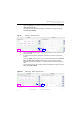Manual
Table Of Contents
- SmartOTDR Mainframe
- Table of Contents
- About This Guide
- Chapter 1 Safety information
- Chapter 2 Introducing the SmartOTDR
- Chapter 3 Starting up
- Chapter 4 Setting-up the SmartOTDR
- Chapter 5 Optical options
- Chapter 6 Microscope application
- Chapter 7 Connectivity
- Establishing connection
- Remote Control
- Smart Access Anywhere
- Connection modes
- Pre-requisite for using the Smart Access Anywhere Application
- Downloading the VIAVI application on PC
- Downloading the VIAVI application on Tablet/ Smartphone
- Launching the SmartAccess Anywhere application
- Using Remote screen and File Transfer applications
- Working with files and directories on SmartOTDR
- Connection information and settings
- Data Transfer
- VNC
- Smart Access Anywhere
- Stratasync
- Chapter 8 File management
- Chapter 9 Technical specifications
- Chapter 10 Options and accessories
- Chapter 11 Maintenance and Troubleshooting
- Maintenance procedure
- Recycling Information
- Troubleshooting
- General information on warranty
- Index
Chapter 6 Microscope application
Configuring the microscope
User Manual 7SMART102 Rev006 37
Touch the "[auto]" key to expose a list of useful recommendations like Function
/ Job_Id or Current_Dir.
The directory name after making changes is indicated in the gray box immedi-
ately below Dir. Naming.
5 Touch the Filenaming setup icon to change the default file name scheme for indi-
vidual test results
An alphanumeric keypad is displayed to facilitate the creation of a file naming
scheme.
Touch the "[auto]" key to expose a list of useful recommendations like Cable_Id,
Fiber_Id, Fiber_Num, and Date_Time to derive a unique naming scheme.
Separating naming elements with a "-" character makes it easier to read the file
name.
The file naming scheme after making changes is indicated in the gray box imme-
diately below File naming.
Fig. 24 Directory - Edition keypad
Figure 25 Filenaming - Edition keypad (auto)