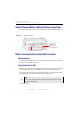Manual
Table Of Contents
- SmartOTDR Mainframe
- Table of Contents
- About This Guide
- Chapter 1 Safety information
- Chapter 2 Introducing the SmartOTDR
- Chapter 3 Starting up
- Chapter 4 Setting-up the SmartOTDR
- Chapter 5 Optical options
- Chapter 6 Microscope application
- Chapter 7 Connectivity
- Establishing connection
- Remote Control
- Smart Access Anywhere
- Connection modes
- Pre-requisite for using the Smart Access Anywhere Application
- Downloading the VIAVI application on PC
- Downloading the VIAVI application on Tablet/ Smartphone
- Launching the SmartAccess Anywhere application
- Using Remote screen and File Transfer applications
- Working with files and directories on SmartOTDR
- Connection information and settings
- Data Transfer
- VNC
- Smart Access Anywhere
- Stratasync
- Chapter 8 File management
- Chapter 9 Technical specifications
- Chapter 10 Options and accessories
- Chapter 11 Maintenance and Troubleshooting
- Maintenance procedure
- Recycling Information
- Troubleshooting
- General information on warranty
- Index
Chapter 3 Starting up
First startup: configuring the regional settings
18 User Manual 7SMART102 Rev006
1 Touch Language and select a language from he list.
2 Touch Date and enter the current date, using the numeric keypad displayed using
the menu key Edit Number.
3 Touch Time and enter the current time, using the numeric keypad displayed using
the menu key Edit Number.
Date and time are displayed on the upper right side of the screen.
4 Touch UTC Offset(hours), tap Edit Number, enter your time zone offset and tap
Enter.
5 Touch Date Format and configure the following parameters:
– Date format: select one of the option dd/mm/yy or mm/dd/yy.
– Time format: select one of the option 24 hour clock or 12 hour clock.
6 Once all parameters are correctlyt entered, press Exit menu key to return to
System Settings page.
NOTE
For "Day Light Saving", only change the UTC offset as needed. This will
automatically update the time field.