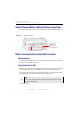Manual
Table Of Contents
- SmartOTDR Mainframe
- Table of Contents
- About This Guide
- Chapter 1 Safety information
- Chapter 2 Introducing the SmartOTDR
- Chapter 3 Starting up
- Chapter 4 Setting-up the SmartOTDR
- Chapter 5 Optical options
- Chapter 6 Microscope application
- Chapter 7 Connectivity
- Establishing connection
- Remote Control
- Smart Access Anywhere
- Connection modes
- Pre-requisite for using the Smart Access Anywhere Application
- Downloading the VIAVI application on PC
- Downloading the VIAVI application on Tablet/ Smartphone
- Launching the SmartAccess Anywhere application
- Using Remote screen and File Transfer applications
- Working with files and directories on SmartOTDR
- Connection information and settings
- Data Transfer
- VNC
- Smart Access Anywhere
- Stratasync
- Chapter 8 File management
- Chapter 9 Technical specifications
- Chapter 10 Options and accessories
- Chapter 11 Maintenance and Troubleshooting
- Maintenance procedure
- Recycling Information
- Troubleshooting
- General information on warranty
- Index
Chapter 3 Starting up
Turning the SmartOTDR on and off
User Manual 7SMART102 Rev006 15
• When the level becomes too low, the instrument emits a beep to inform the user
until it switches off automatically after saving the current settings and test data.
Turning the SmartOTDR on and off
Turning on the unit
1 Press the ON/OFF key.
If the equipment is powered to mains, the battery will charge.
The On indicator pass from blinking to solid green.
The VIAVI logo appears on the screen while an auto test is carried out.
The unit is ready to be used when the Home page or running test application is
displayed.
Turning off the unit
To turn the unit off, press the ON/OFF button.
The battery capacity is set between 50% and 75%
The
battery capacity is set between 25% and 50%
The battery capacity is inferior to 25%
The battery capacity is unknown. Perform a full charge/discharge cycle
to get back to a valid indication.
This icon may appear when the unit is new and being turned on for the
first time, when the battery has been replaced or when the battery has
been unused for an extended period of time (several months).
Table 8 Battery icons
In the event of an unexpected mains power cut, if there is no battery,
the current results and configuration will not be saved. Next time the
instrument is turned on, it will return to its initial configuration.