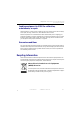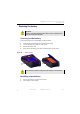Manual
Table Of Contents
- SmartOTDR Mainframe
- Table of Contents
- About This Guide
- Chapter 1 Safety information
- Chapter 2 Introducing the SmartOTDR
- Chapter 3 Starting up
- Chapter 4 Setting-up the SmartOTDR
- Chapter 5 Optical options
- Chapter 6 Microscope application
- Chapter 7 Connectivity
- Establishing connection
- Remote Control
- Smart Access Anywhere
- Connection modes
- Pre-requisite for using the Smart Access Anywhere Application
- Downloading the VIAVI application on PC
- Downloading the VIAVI application on Tablet/ Smartphone
- Launching the SmartAccess Anywhere application
- Using Remote screen and File Transfer applications
- Working with files and directories on SmartOTDR
- Connection information and settings
- Data Transfer
- VNC
- Smart Access Anywhere
- Stratasync
- Chapter 8 File management
- Chapter 9 Technical specifications
- Chapter 10 Options and accessories
- Chapter 11 Maintenance and Troubleshooting
- Maintenance procedure
- Recycling Information
- Troubleshooting
- General information on warranty
- Index
Chapter 11 Maintenance and Troubleshooting
Troubleshooting
User Manual 7SMART102 Rev006 127
Formatting the USB memory stick onto the
SmartOTDR
If the USB icon is displayed on the upper banner of the screen, when a USB
memory stick is connected to the SmartOTDR, this may means the memory stick must
be formatted.
If the stick needs to be formatted, proceed as follows:
1 Insert the memory stick into one of the USB port on the top of the SmartOTDR.
2 Press the
HOME button
3 Validate the Settings icon to open the System Settings page.
4 On the right menu keys, successively select Expert tools > Media utilities >
Usbflash Format.
5 Confirm your choice to actually format the USB memory stick.
Erase disk
To delete all the disk contents of the SmartOTDR:
1 On the Home page, press the Settings icon to open the System Settings page
2 Press Expert Tools > Media Utilities,
3 Select Disk Erase to delete all the disk contents into the SmartOTDR.
A confirmation must be validated before the deletion.
4 Enter the password 02468753 and press Enter to start disk erasing.
Error message when upgrade via
Et
hernet is confirmed
- Check the Server Name is correctly entered (see
“Installation from another server” on page 116)
Error messag
e when upgrade via
USB key is confirmed
Check the USB key is correctly connected (see
“USB memory stick connection” on page 92)
Error messag
e when unlocking the
instrument
- The password is not the correct one (see “Locking
t
he SmartOTDR” on page 123).
Troubleshooting Solution
As for any media formatting, please note that all data present on the
USB memory stick will be irremediably lost.