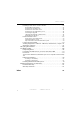Manual
Table Of Contents
- SmartOTDR Mainframe
- Table of Contents
- About This Guide
- Chapter 1 Safety information
- Chapter 2 Introducing the SmartOTDR
- Chapter 3 Starting up
- Chapter 4 Setting-up the SmartOTDR
- Chapter 5 Optical options
- Chapter 6 Microscope application
- Chapter 7 Connectivity
- Establishing connection
- Remote Control
- Smart Access Anywhere
- Connection modes
- Pre-requisite for using the Smart Access Anywhere Application
- Downloading the VIAVI application on PC
- Downloading the VIAVI application on Tablet/ Smartphone
- Launching the SmartAccess Anywhere application
- Using Remote screen and File Transfer applications
- Working with files and directories on SmartOTDR
- Connection information and settings
- Data Transfer
- VNC
- Smart Access Anywhere
- Stratasync
- Chapter 8 File management
- Chapter 9 Technical specifications
- Chapter 10 Options and accessories
- Chapter 11 Maintenance and Troubleshooting
- Maintenance procedure
- Recycling Information
- Troubleshooting
- General information on warranty
- Index
About This Guide
Purpose and scope
xiv User Manual 7SMART102 Rev006
Purpose and scope
The purpose of this guide is to help you successfully use the SmartOTDR features and
capabilities. This guide includes task-based instructions that describe how to install,
configure, use, and troubleshoot the SmartOTDR.
Additionally, this guide provides a complete description of VIAVI’s warranty, services,
and repair information, including terms and conditions of the licensing agreement.
Assumptions
This guide is intended for novice, intermediate, and experienced users who want to use
the SmartOTDR effectively and efficiently. We are assuming that you have basic
computer and mouse/track ball experience and are familiar with basic telecommunica-
tion concepts and terminology.
Technical assistance
If you require technical assistance, call 1-844-GO-VIAVI. For the latest TAC information,
go to http://www.viavisolutions.com/en/services-and-support/support/technical-assis-
tance.
Conventions
This guide uses naming conventions and symbols, as described in the following tables.
Table 1 T
ypographical conventions
Description Example
User interface actions appear in this
typeface.
O
n the Status bar, click Start.
Buttons or switches that you press on a
unit appear in this T
YPEFACE.
Press the ON switch.