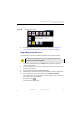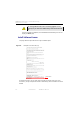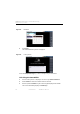Manual
Table Of Contents
- SmartOTDR Mainframe
- Table of Contents
- About This Guide
- Chapter 1 Safety information
- Chapter 2 Introducing the SmartOTDR
- Chapter 3 Starting up
- Chapter 4 Setting-up the SmartOTDR
- Chapter 5 Optical options
- Chapter 6 Microscope application
- Chapter 7 Connectivity
- Establishing connection
- Remote Control
- Smart Access Anywhere
- Connection modes
- Pre-requisite for using the Smart Access Anywhere Application
- Downloading the VIAVI application on PC
- Downloading the VIAVI application on Tablet/ Smartphone
- Launching the SmartAccess Anywhere application
- Using Remote screen and File Transfer applications
- Working with files and directories on SmartOTDR
- Connection information and settings
- Data Transfer
- VNC
- Smart Access Anywhere
- Stratasync
- Chapter 8 File management
- Chapter 9 Technical specifications
- Chapter 10 Options and accessories
- Chapter 11 Maintenance and Troubleshooting
- Maintenance procedure
- Recycling Information
- Troubleshooting
- General information on warranty
- Index
Chapter 11 Maintenance and Troubleshooting
Maintenance procedure
User Manual 7SMART102 Rev006 123
If the USB memory stick is not already connected to the Platform, a message
asking the memory stick insertion is displayed. Confirm it once the stick is
connected.
3 In the File Explorer, select the USB stick, then the license file (.lic) to be imported,
4 Touch Load > Confirm
The challenge codes contained in this file will then be loaded automatically and
your software options will be installed.
5 At the end of this sequence you will be asked to reboot the unit to apply the modi-
fications, pushing the key .
6 Confirm the reboot
Locking the SmartOTDR
The SmartOTDR can be locked at any time:
1 In the
HOME page, select the Settings icon .
2 In the System Settings page, touch Expert Tools > Instrument Lock.
3 Confirm the SmartOTDR locking by pressing Confirm (or use the Cancel key to
cancel the process).
The numeric keypad is displayed
4 Enter the password to lock the instrument: 42000 with the numeric keypad
displayed.
Figure 83 Li
cense imported