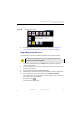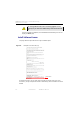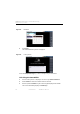Manual
Table Of Contents
- SmartOTDR Mainframe
- Table of Contents
- About This Guide
- Chapter 1 Safety information
- Chapter 2 Introducing the SmartOTDR
- Chapter 3 Starting up
- Chapter 4 Setting-up the SmartOTDR
- Chapter 5 Optical options
- Chapter 6 Microscope application
- Chapter 7 Connectivity
- Establishing connection
- Remote Control
- Smart Access Anywhere
- Connection modes
- Pre-requisite for using the Smart Access Anywhere Application
- Downloading the VIAVI application on PC
- Downloading the VIAVI application on Tablet/ Smartphone
- Launching the SmartAccess Anywhere application
- Using Remote screen and File Transfer applications
- Working with files and directories on SmartOTDR
- Connection information and settings
- Data Transfer
- VNC
- Smart Access Anywhere
- Stratasync
- Chapter 8 File management
- Chapter 9 Technical specifications
- Chapter 10 Options and accessories
- Chapter 11 Maintenance and Troubleshooting
- Maintenance procedure
- Recycling Information
- Troubleshooting
- General information on warranty
- Index
Chapter 11 Maintenance and Troubleshooting
Maintenance procedure
122 User Manual 7SMART102 Rev006
The edition keypad is displayed
3 Enter the challenge code of the option, set at the bottom of the file (see Figure 80
on page 120),
4 Press the Enter key to validate the code.
Your software options will be installed.
At the end of this sequence you will be asked to reboot the unit to apply the modi-
fications, pushing the key . Confirm the reboot to restart the Platform.
Import the license from the USB memory stick
1 In the Home page, touch ADD OPTIONS icon.
2 Touch Import File.
Figure 82 Ente
r the License code
The license file can be opened via a word processing software such as
Word...
The challenge code must be entered exactly as it is in the .lic file, pay-
ing attention to the lower-case and upper-case letters etc.
CAUTION
Any file linked to the license file (.lic) must be saved at the root of the USB
key.