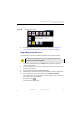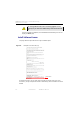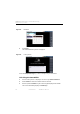Manual
Table Of Contents
- SmartOTDR Mainframe
- Table of Contents
- About This Guide
- Chapter 1 Safety information
- Chapter 2 Introducing the SmartOTDR
- Chapter 3 Starting up
- Chapter 4 Setting-up the SmartOTDR
- Chapter 5 Optical options
- Chapter 6 Microscope application
- Chapter 7 Connectivity
- Establishing connection
- Remote Control
- Smart Access Anywhere
- Connection modes
- Pre-requisite for using the Smart Access Anywhere Application
- Downloading the VIAVI application on PC
- Downloading the VIAVI application on Tablet/ Smartphone
- Launching the SmartAccess Anywhere application
- Using Remote screen and File Transfer applications
- Working with files and directories on SmartOTDR
- Connection information and settings
- Data Transfer
- VNC
- Smart Access Anywhere
- Stratasync
- Chapter 8 File management
- Chapter 9 Technical specifications
- Chapter 10 Options and accessories
- Chapter 11 Maintenance and Troubleshooting
- Maintenance procedure
- Recycling Information
- Troubleshooting
- General information on warranty
- Index
Chapter 11 Maintenance and Troubleshooting
Maintenance procedure
User Manual 7SMART102 Rev006 119
4 Press Ok to display the list of software versions available (see Figure 77 on
page 115) and follow instructions “Launching the upgrade” on page 118.
Upgrading from the boot
This method is used to make a complete reinstallation of the software versions.
1 Turn off the SmartOTDR using the
ON/OFF button, keeping the equipment
connected to the mains.
2 Insert the USB stick onto which the software versions are stored into one of the
USB port of the Platform
3 Press simultaneously S
ETUP + START/STOP buttons
4 Maintaining the two buttons pressed, press O
N button to start the SmartOTDR.
5 A menu displays, then the screen allows to select Upgrade from USB
After a few seconds, a new page displays indicating that to continue the reboot,
the validation key must be pressed.
Press the hard key .
The reboot starts automatically.
Figure 79 Che
cking new release
This operation should not be processed without VIAVI Technical
Assistance Center formal approval.