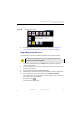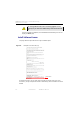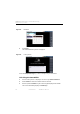Manual
Table Of Contents
- SmartOTDR Mainframe
- Table of Contents
- About This Guide
- Chapter 1 Safety information
- Chapter 2 Introducing the SmartOTDR
- Chapter 3 Starting up
- Chapter 4 Setting-up the SmartOTDR
- Chapter 5 Optical options
- Chapter 6 Microscope application
- Chapter 7 Connectivity
- Establishing connection
- Remote Control
- Smart Access Anywhere
- Connection modes
- Pre-requisite for using the Smart Access Anywhere Application
- Downloading the VIAVI application on PC
- Downloading the VIAVI application on Tablet/ Smartphone
- Launching the SmartAccess Anywhere application
- Using Remote screen and File Transfer applications
- Working with files and directories on SmartOTDR
- Connection information and settings
- Data Transfer
- VNC
- Smart Access Anywhere
- Stratasync
- Chapter 8 File management
- Chapter 9 Technical specifications
- Chapter 10 Options and accessories
- Chapter 11 Maintenance and Troubleshooting
- Maintenance procedure
- Recycling Information
- Troubleshooting
- General information on warranty
- Index
Chapter 11 Maintenance and Troubleshooting
Maintenance procedure
118 User Manual 7SMART102 Rev006
Launching the upgrade
Whatever is the method selected for upgrade (Server, USB key...) and once the list of
the software versions available is displayed next to the versions installed on the Smar-
tOTDR (see Figure 77 on page 115), follow these instructions to launch the upgrade:
1 Touch Show Prev choice or Show Next Choice to display the previous and next
versions available.
2 Touch Start Upgrade to start the upgrade of the selected software(s).
Upgrading begins. The SmartOTDR is automatically rebooted. Upgrading takes
several minutes. Finally, the SmartOTDR is automatically restarted.
Checking new upgrade on VIAVI Server
If the VIAVI Server is selected for upgrade (see Figure 76 on page 115), the parameter
Check new release can be defined to automatically inform user of a new upgrade avail-
able for Platform.
1 In the Connectivity screen, press Upgrade icon.
2 Check the Address Type is set to Viavi Server.
3 Define the parameter Check new release to Enable.
If the parameter is set to Enable, a message displays, at any time, when one
update is available on server.
NOTE
The software versions list does not always appear (cf previous versions) as
well as the Previous / Next Choice buttons.
During the upgrade, the Testing indicator is lit in red. Do not push any
button or remove the USB memory stick while the indicator is lit. The
USB stick can be removed if necessary once the Testing indicator is
off.