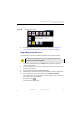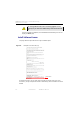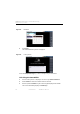Manual
Table Of Contents
- SmartOTDR Mainframe
- Table of Contents
- About This Guide
- Chapter 1 Safety information
- Chapter 2 Introducing the SmartOTDR
- Chapter 3 Starting up
- Chapter 4 Setting-up the SmartOTDR
- Chapter 5 Optical options
- Chapter 6 Microscope application
- Chapter 7 Connectivity
- Establishing connection
- Remote Control
- Smart Access Anywhere
- Connection modes
- Pre-requisite for using the Smart Access Anywhere Application
- Downloading the VIAVI application on PC
- Downloading the VIAVI application on Tablet/ Smartphone
- Launching the SmartAccess Anywhere application
- Using Remote screen and File Transfer applications
- Working with files and directories on SmartOTDR
- Connection information and settings
- Data Transfer
- VNC
- Smart Access Anywhere
- Stratasync
- Chapter 8 File management
- Chapter 9 Technical specifications
- Chapter 10 Options and accessories
- Chapter 11 Maintenance and Troubleshooting
- Maintenance procedure
- Recycling Information
- Troubleshooting
- General information on warranty
- Index
Chapter 11 Maintenance and Troubleshooting
Maintenance procedure
User Manual 7SMART102 Rev006 117
2 Connect the USB memory stick to the PC
3 Unzip the upgrade files on the PC and transfer it to the USB memory stick:
a Do
wnload and save on your PC the.exe upgrade file that you can get from
the web ( http://
updatemyunit.net see “Downloading from Internet” on
page 114).
b O
nce the transfer is completed, double click on the.exe file: A window will
appear. Check that the folder is correct i.e. the USB memory stick driver is
appearing in the line at the bottom of the dialog box then press OK. If not,
click on the icon in order to select the right USB drive.
c Press OK and wait for the end of loading.
4 Then
remove the USB memory stick, using the appropriate procedure, from your
PC
5 Insert the memory stick into one of the USB ports on the product.
6 On the Home page, press Connectivity icon .
7 Press Upgrade icon .
8 Press Software Upgrade > Upgrade from USB.
The message Are you sure? is displayed
9 Touch Confirm.
The list of the software versions available on the USB stick is displayed next to
the versions installed on the SmartOTDR (see Figure 77 on page 115).
Figure 78 List of software update
NOTE
A bip is emitted each time the USB memory stick is inserted or removed from
the USB port.