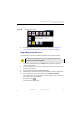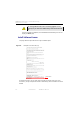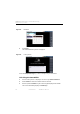Manual
Table Of Contents
- SmartOTDR Mainframe
- Table of Contents
- About This Guide
- Chapter 1 Safety information
- Chapter 2 Introducing the SmartOTDR
- Chapter 3 Starting up
- Chapter 4 Setting-up the SmartOTDR
- Chapter 5 Optical options
- Chapter 6 Microscope application
- Chapter 7 Connectivity
- Establishing connection
- Remote Control
- Smart Access Anywhere
- Connection modes
- Pre-requisite for using the Smart Access Anywhere Application
- Downloading the VIAVI application on PC
- Downloading the VIAVI application on Tablet/ Smartphone
- Launching the SmartAccess Anywhere application
- Using Remote screen and File Transfer applications
- Working with files and directories on SmartOTDR
- Connection information and settings
- Data Transfer
- VNC
- Smart Access Anywhere
- Stratasync
- Chapter 8 File management
- Chapter 9 Technical specifications
- Chapter 10 Options and accessories
- Chapter 11 Maintenance and Troubleshooting
- Maintenance procedure
- Recycling Information
- Troubleshooting
- General information on warranty
- Index
Chapter 11 Maintenance and Troubleshooting
Maintenance procedure
User Manual 7SMART102 Rev006 115
2 Check on the WIFI setup page that the connection mode is defined to Automatic
(Home > Connectivity > /WIFI> Mode: Dynamic).
3 On the Home page, press Connectivity icon .
4 Press Upgrade icon .
5 In the Upgrade Server box:
– On the line Address Type, select Viavi Server
The address smartotdr.updatemyunit.net is automatically displayed.
6 Select if the new release for SmartOTDR must be automatically detected
(Enable) or not (Disable). See “Checking new upgrade on VIAVI Server” on
page 118.
7 Press Software Upgrade > Check available version.
The message Verify IP address of PC server appears.
8 Touch Continue.
The list of the software versions available on the PC is displayed next to the
versions installed on the SmartOTDR.
Figure 76 Configuration of the VIAVI Server
Figure 77 List of software versions (current and new)
Software versions
installed on Platform
Software versions avail-
able on selected media
for update