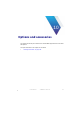Manual
Table Of Contents
- SmartOTDR Mainframe
- Table of Contents
- About This Guide
- Chapter 1 Safety information
- Chapter 2 Introducing the SmartOTDR
- Chapter 3 Starting up
- Chapter 4 Setting-up the SmartOTDR
- Chapter 5 Optical options
- Chapter 6 Microscope application
- Chapter 7 Connectivity
- Establishing connection
- Remote Control
- Smart Access Anywhere
- Connection modes
- Pre-requisite for using the Smart Access Anywhere Application
- Downloading the VIAVI application on PC
- Downloading the VIAVI application on Tablet/ Smartphone
- Launching the SmartAccess Anywhere application
- Using Remote screen and File Transfer applications
- Working with files and directories on SmartOTDR
- Connection information and settings
- Data Transfer
- VNC
- Smart Access Anywhere
- Stratasync
- Chapter 8 File management
- Chapter 9 Technical specifications
- Chapter 10 Options and accessories
- Chapter 11 Maintenance and Troubleshooting
- Maintenance procedure
- Recycling Information
- Troubleshooting
- General information on warranty
- Index
Chapter 11 Maintenance and Troubleshooting
Maintenance procedure
114 User Manual 7SMART102 Rev006
Installing a new version of the software
Downloading from Internet
When the software is obtained from the Internet, it must be saved on a storage medium
before the software upgrade of the product can be carried out. To do this:
1 Open an Internet browser.
2 Enter the internet address http://www.updatemyunit.net, which will give access to
the installation/update portals for all VIAVI products.
3 Click on the link SmartOTDR® Platform.
A new page opens, displaying the current version available
4 According to your region, click on the one of the following icon to download the
archive.
Download from European server
Download from North American server
Download from Singapore server
5 In the new dialog box displayed, click on Save to save the exe file on the PC.
6 Once completed, connect the USB memory stick to the PC and follow the instruc-
tions chapter “Installation from a USB memory stick” on page 116, from step 2.
Installation from VIAVI Server
The update can be performed directly onto the equipment, using the VIAVI server.
1 Connect the SmartOTDR to a PC via an Ethernet cable or via WIFI.
When a new software version is loaded, there is a risk of re-initialization of
the internal memory. Before installing the new software, it is therefore advis-
able to save the results in the memory.
Do not interrupt the installation process, as this could damage the instru-
ment.
To avoid any interruption of the installation procedure, the SmartOTDR must
be operating on the mains: if the procedure is started while operating on bat-
tery, a message indicates that the instrument must be connected to the
mains.