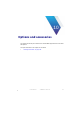Manual
Table Of Contents
- SmartOTDR Mainframe
- Table of Contents
- About This Guide
- Chapter 1 Safety information
- Chapter 2 Introducing the SmartOTDR
- Chapter 3 Starting up
- Chapter 4 Setting-up the SmartOTDR
- Chapter 5 Optical options
- Chapter 6 Microscope application
- Chapter 7 Connectivity
- Establishing connection
- Remote Control
- Smart Access Anywhere
- Connection modes
- Pre-requisite for using the Smart Access Anywhere Application
- Downloading the VIAVI application on PC
- Downloading the VIAVI application on Tablet/ Smartphone
- Launching the SmartAccess Anywhere application
- Using Remote screen and File Transfer applications
- Working with files and directories on SmartOTDR
- Connection information and settings
- Data Transfer
- VNC
- Smart Access Anywhere
- Stratasync
- Chapter 8 File management
- Chapter 9 Technical specifications
- Chapter 10 Options and accessories
- Chapter 11 Maintenance and Troubleshooting
- Maintenance procedure
- Recycling Information
- Troubleshooting
- General information on warranty
- Index
Chapter 11 Maintenance and Troubleshooting
Maintenance procedure
User Manual 7SMART102 Rev006 111
Cleaning the optical cable connector
• Use a non-fluffy type of paper, such as Joseph paper, soaked in isopropylic
alcohol.
• Pay particular attention to the polished face of the fiber, rubbing it in a direction
perpendicular to the axis of the fiber.
Cleaning the optical connections of the SmartOTDR
• Squirt a highly volatile solvent (such as isopropylic alcohol) into the connector.
• Blow out the connector using a clean dry air supply from an aerosol can fitted with
an extension.
Accessing to the SmartOTDR information
On the SmartOTDR, some screens allows to display information on different elements
of the equipment.
To display the information on the SmartOTDR
1 On the Home page, validate Settings icon to reach the System Settings page.
2 On the right menu keys, press About to display the presentation screen of the
SmartOTDR.
General page
The General page is displayed by default, and allows to display the presentation screen,
with all the information concerning the software versions, the hardware options and the
OTDR module.
NOTE
If your equipment has a universal connector, unscrew its adaptor to access
the ferule.