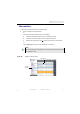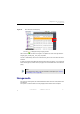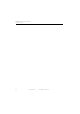Manual
Table Of Contents
- SmartOTDR Mainframe
- Table of Contents
- About This Guide
- Chapter 1 Safety information
- Chapter 2 Introducing the SmartOTDR
- Chapter 3 Starting up
- Chapter 4 Setting-up the SmartOTDR
- Chapter 5 Optical options
- Chapter 6 Microscope application
- Chapter 7 Connectivity
- Establishing connection
- Remote Control
- Smart Access Anywhere
- Connection modes
- Pre-requisite for using the Smart Access Anywhere Application
- Downloading the VIAVI application on PC
- Downloading the VIAVI application on Tablet/ Smartphone
- Launching the SmartAccess Anywhere application
- Using Remote screen and File Transfer applications
- Working with files and directories on SmartOTDR
- Connection information and settings
- Data Transfer
- VNC
- Smart Access Anywhere
- Stratasync
- Chapter 8 File management
- Chapter 9 Technical specifications
- Chapter 10 Options and accessories
- Chapter 11 Maintenance and Troubleshooting
- Maintenance procedure
- Recycling Information
- Troubleshooting
- General information on warranty
- Index
Chapter 8 File management
Working with directories and files from the explorer
88 User Manual 7SMART102 Rev006
File Types
For files recognized by the SmartOTDR, the types are symbolized by icons. E.g.
Sorting files
Wether files are selected or not, the key Sort allows to access to a sub-menu allowing
to sort the file according to pre-defined parameters:
• Sort by name: the files display in an ascending order (from A to Z). If you press
once again on the key, the files display in a descending order (from Z to A).
• Sort by size: by clicking once on this key, the files display from the smallest to
the heaviest one. Pressing a second time allows to sort the files in opposite order.
• Sort by type: pressing once on this key; the SmartOTDR displays files in an
ascending order (the file type A to file type W). By pressing again, the Smar-
tOTDR displays the files in opposite order.
• Sort by date: pressing once on this key; the SmartOTDR displays files from the
more recent to the less one. By pressing again on key, the Platform displays files
from the older to the more recent one.
Icon Type of FO file
OTDR file (.SOR extension)
Mult
i OTDR file (.MSOR extension)
FTTH OTDR file (.CSOR extension)
Power Meter file (.LTS extension)
Icon Type of file
PDF File (.PDF extension)
T
ext file (.TXT extension)
License file (.LIC extension)
CSV file (.CSV extension)