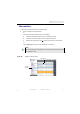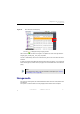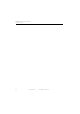Manual
Table Of Contents
- SmartOTDR Mainframe
- Table of Contents
- About This Guide
- Chapter 1 Safety information
- Chapter 2 Introducing the SmartOTDR
- Chapter 3 Starting up
- Chapter 4 Setting-up the SmartOTDR
- Chapter 5 Optical options
- Chapter 6 Microscope application
- Chapter 7 Connectivity
- Establishing connection
- Remote Control
- Smart Access Anywhere
- Connection modes
- Pre-requisite for using the Smart Access Anywhere Application
- Downloading the VIAVI application on PC
- Downloading the VIAVI application on Tablet/ Smartphone
- Launching the SmartAccess Anywhere application
- Using Remote screen and File Transfer applications
- Working with files and directories on SmartOTDR
- Connection information and settings
- Data Transfer
- VNC
- Smart Access Anywhere
- Stratasync
- Chapter 8 File management
- Chapter 9 Technical specifications
- Chapter 10 Options and accessories
- Chapter 11 Maintenance and Troubleshooting
- Maintenance procedure
- Recycling Information
- Troubleshooting
- General information on warranty
- Index
Chapter 8 File management
Working with directories and files from the explorer
User Manual 7SMART102 Rev006 87
Deleting a directory / file
1 Select the directory or file(s) to be deleted (see “Directories and Files selections”
on page 84).
2 Press Edit > Delete.
A confirmation dialog box displays.
3 Press Yes to delete the selected directory or file(s).
Press No to cancel the deletion.
Working with directories and files from the
explorer
Creating a directory
To create a new directory from the explorer page:
1 Check the cursor is set on the left of the screen
2 Select the storage media into which the directory must be created
3 If you want to create a sub-directory, select the directory into which it must be
created.
4 Press the right menu key Create Directory.
The edition keypad displays
5 Enter a name for this directory
6 Press Enter key to validate the new directory
Opening files
Once a file is selected, press Load menu key.
Opening several files at the same time can be done exclusively with
trace files (example: all OTDR trace files if a reference trace has been
defined). Other type of files (PDF, TXT...) must be open one by one.
If different types of files have been selected in the Explorer, only the
last one selected will open.