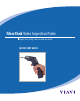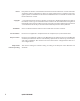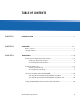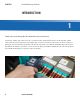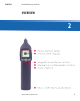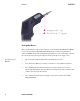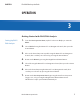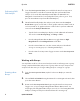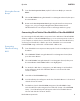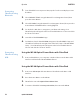Manual
Operation CHAPTER 3
FiberChek Video Inspection Probe 9
1. From the Live Inspection View, tap the Touchscreen Display to enter the
Menu.
2. Select CLOSE GROUP using the Manual Focus/Navigation Control, then press
the Action Button.
3. Return to the Live Inspection View by pressing the Autofocus/Inspection
Trigger once, or by pressing the Magnication/Return Button twice.
FiberChek will now save analysis results or still images without a group.
Closing the Current
Group:
Connecting FiberChek to FiberChekPRO or FiberChekMOBILE
By connecting the FiberChek Video Inspection Probe with Viavi's FiberChekPRO
desktop software or FiberChekMOBILE Apps, you can view inspection results on
your computer or mobile device, download data saved on the FiberChek Probe,
and keep your FiberChek's software up to date. FiberChek can connect with
FiberChekPRO using a USB cable or built-in WiFi or Bluetooth.
1. From FiberChek's Live Inspection View, tap the Touchscreen Display to enter
the Menu.
2. Select RADIO SETTINGS using the Manual Focus/Navigation Control, then
press the Action Button.
3. Select WIFI ENABLE using the Manual Focus/Navigation Control, then press
the Action Button. WIFI ENABLE will become highlighted.
4. For Android or iOS devices, navigate to your WiFi settings. Your FiberChek
probe will appear in the list of Available Devices. Select it and click the
"Connect" button.
5. Launch the FiberChekMOBILE App
6. Your FiberChek probe will appear in the list of Available Devices. Select it and
click the "Connect" button.
7. For Windows, launch FiberChekPRO, Navigate to FiberChekPRO's Setup
and select Wi-Fi from the navigation bar at the left. (Setup > FiberChekPRO
Setup...). Your FiberChek probe will appear in the list of Available Devices.
Select it and click the "Connect" button.
Connecting
FiberCheck using
Wi-Fi: