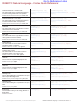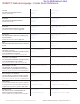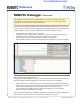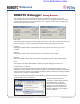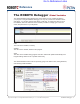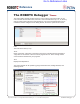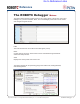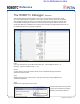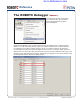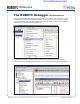Programming instructions
Reference
Project Lead The Way
©
and Carnegie Mellon Robotics Academy
©
/ For use with VEX
®
Robotics Systems
ROBOTC Debugger • 2
ROBOTC Debugger Debug Window
The Program Debug window appears every time you download a program to your VEX
microcontroller, and is in control of the connection between your computer and robot controller.
Closing it will terminate the connection between your computer and the robot controller, along
with any other open debug windows.
Start / Stop
Pressing the Start button will start the program execution on your robot controller, and the text on
button will change to “Stop”. Pressing the Stop button will stop the program execution.
Suspend
Pressing the Suspend button will suspend (pause) the program execution on your robot
controller.
Step Into
Pressing the Step Into button will execute the next command in your program.
Clear All
The Clear All button will reset all of the values being displayed by the other debug windows.
Once
Pressing the Once button will update the values in the other debugger windows once.
Pause Refresh / Continuous
Pressing the Pause Refresh button will cause the values in the debugger windows to stop
updating. Pressing it will also cause the text to change to “Continuous”. Pressing the Continuous
button will cause the values in the debugger windows to update continuously. Pressing it will also
cause the text to change to “Pause Refresh”.
Note: For continuous value updates on the other debug windows, make sure the button says
Pause Refresh, and not Continuous.
The recommended method of
opening the Program Debug window,
and establishing a connection
with the robot is by downloading a
program to the robot. However, the
debugger can also be launched by
selecting “Debugger” from the Robot
menu in ROBOTC.
Go to Reference Links