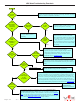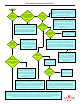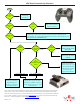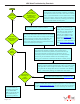Data Sheet
VEX Robot Troubleshooting Flowcharts
Page 2 of 4
The main battery on the robot was dead or had
been disconnected from the Cortex. The Cortex
was running on the 9V backup battery which is
intended to only maintain the VEXnet link in
case of main battery failure.
After the match, verify that your main
battery is fully charged and check the
battery’s connection to the Cortex. The
battery connectors on the Cortex can
become bent open over time. If necessary,
bend the prongs back in to ensure a solid
power connection.
The Joystick and Cortex temporarily lost the VEXnet
link. This may be caused by excess interference, lose
connections or low batteries in the Joystick. After the
match, make sure all batteries are fully charged and
check for loose power connections. In particular, make
sure that you are using a fully charged 9V backup battery.
If this is a reoccurring issue,
it may necessary to move the
VEXnet key to a better location
on your robot. Please note that
the key should be mounted at
least 2 inches (5 cm) away from
anything metal.
It is likely that one or both of the 4 amp circuit breakers
on the Cortex were tripped. This is usually a result of
the motors being stalled or placed under too high of a
loaded. See the Motor Troubleshooting Flowchart in
Section 4 for further assistance. Please note that the
Power Expander also has one 4 amp circuit breaker.
Check the Initialize or pre_auton
function in your code for an
innite loop or anything that
might cause the controller to stay
in this function instead of Moving
on to the Autonomous and Driver
Control functions.
When programming a
competition robot, it’s very
important that you write your
code in a competition template
so that the Field Controller will
be able to correctly start your
autonomous code.
The robot was disabled by the Field Controller. If this
happened while the match was in progress it may have
been caused by a loose connection to, or possibly an issue
with, the Field Controller. Verify that the Competition
Cable is correctly plugged into the main VEXnet Joystick.
See the Field Technician for further assistance.
If you’re still having issues with your competition robot, you can refer to the other guides or get help from the
Technical Support staff available at your competition. You can also contact VEX Technical Support by phone
at +1-903-453-0802 or email support@vexrobotics.com. Please note: When preparing for a competition, the
VEXnet Competition Switch (276-2335) is an excellent tool for testing you’re robot’s autonomous code and
verifying that your robot will correctly respond to the Competition Field Controller.
Check user code and
redownload. Also
check all motor and
battery connections.
When this happens,
let the robot sit for 10
seconds and then try
again.
It’s possible that the internal thermal
breakers in some of the motors are tripping
as a result of the motors being stalled
or placed under too high of a load. For
Further assistance, refer to the Motor
Troubleshooting Flowchart in Section 4.
Refer to the VEXnet
Troubleshooting Flowchart
in Section 3.
NO
NO
NO
NO
NO
NO
NO
NO
NO
YES
YES
YES
YES
YES
YES
YES
YES
YES
2. Competition Robot Troubleshooting Flowchart
Did your
robot stop
working during
a match?
Does your
autonomous
code start
correctly?
Did the
Robot LED on
The Joystick
turn red?
Did the
VEXnet LED
on the Joystick
turn red?
Was the
Game LED
green?
Did it
stay red for the
remainder of the
match?
Start
When this
happened, did all
motors not connected
to a Power Expander
completely stop
moving?
Does your
competition code
(written in a competition
template) execute
at all?
Did
the robot
start moving again
after 10
seconds?