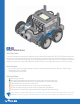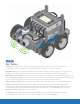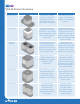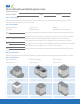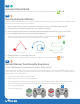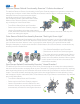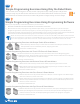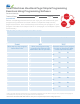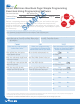Guide
Green Red
I.7
cont.
Distance Sensor Default Functionality Exercise: “Collision Avoidance”
The default Distance Sensor functionality in the Driver Control program is to prevent a robot from
running into an object or wall. When the Distance Sensor sees an object, it will slow down the
Autopilot Robot as it approaches the object,
eventually stopping to avoid collision. Using
the Autopilot or similar robot with ONLY Smart
Motors and a Distance Sensor connected to
any unused port in the Robot Brain:
- Turn ON the Robot Brain and Controller.
- Select and run the Driver Control program.
- Use the Controller to drive the robot toward
a wall. When the Distance Sensor sees an object that is too close to the robot, it will stop the
robot from hitting that object.
Color Sensor Default Functionality Exercise: “Red Light, Green Light”
The default Color Sensor functionality in the Driver Control program is to act like a trac light for
the robot, much like the Touch LED. When the Color Sensor “sees” a green card (or other object)
you can drive the robot. When it “sees” a red card (or other object) you cannot drive the robot.
Using the Autopilot or similar robot with ONLY Smart Motors and a Color Sensor connected to any
unused port in the Robot Brain:
- Turn ON the Robot Brain and Controller.
- Select and run the Driver Control program.
- The robot will start in enabled mode. When a
red card or object is shown in front of the color
sensor, the robot will be disabled. When a green
card is shown in front of the color sensor, the
robot will be enabled.
Gyro Sensor Default Functionality Exercise: “Home Direction”
The default Gyro Sensor functionality in the Driver Control program is to keep the robot pointed in
the same direction when not being driven by the Controller. If a robot is pushed or spun by anything
other than being driven by the Controller, the robot will use the Gyro Sensor to measure how much
it spun. The robot will then automatically spin back to the original direction it was pointing. Using
the Autopilot or similar robot with ONLY Smart Motors and a Gyro Sensor connected to any unused
port in the Robot Brain:
- Turn ON the Robot Brain and Controller.
- Select and run the Driver Control program.
- Use the Controller to turn the Robot to a new
direction. When you stop driving, the robot will
automatically turn back to the original direction.