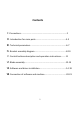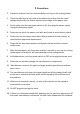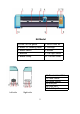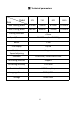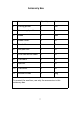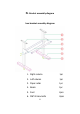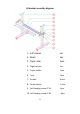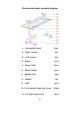Contents Ⅰ.Precautions…………………………………………………............................2 Ⅱ. Introduction for main parts………………..............................…....3-5 Ⅲ. Technical parameters………….…................................................6-7 Ⅳ. Bracket assembly diagram……..………….................................….8-10 Ⅴ. Control buttons description and operation instructions………11 Ⅵ. Blade assembly….....................................................................12-13 Ⅶ. Software and driver installation….................
Ⅰ.Precautions 1. Protective material must be removed before turning on the cutting plotter. 2. Check the label on the back side of the plotter to confirm that the rated voltage required by the plotter matches the voltage of the power base. 3. Firstly make sure that the power switch is off, then plug the power supply into grounded power outlet. 4. Please do not touch the power cord with wet hands to avoid electric shock. 5.
Ⅱ. Introduction for main parts 1 2 3 4 5 6 7 10 9 8 KH Model 11 12 1.Cover for rail guide 3. Roller for feeding paper 5. Reset switch 7. Buttons 2. 4. 6. 8. 9. Blade clamp 10. The left cover 13 Left side 14 15 Right side 3 Pinch roller kit Carriage Screen The right cover 11.Power connection 12.Fuse holder 13.Power switch 14.USB port 15.
KI Model 1.Cover for rail guide 3. Roller for feeding paper 5. Screen 7. The right cover 2. 4. 6. 8. 9. Blade clamp 10. The left cover Left side Pinch roller kit Carriage Buttons Reset switch 11.Power connection 12.Fuse holder 13.Power switch 14.USB port 15.
EH Model 1.Cover for rail guide 3. Roller for feeding paper 5. Reset switch 7. Buttons 2. 4. 6. 8. Pinch roller kit Carriage Screen The right cover 9. Blade clamp 10. The left cover 11.Power connection 12.Fuse holder 13.Power switch 14.USB port 15.COM port 16.
Ⅲ. Technical parameters Model Item Max. feeding width 375 720 870 1350 375mm 720mm 870mm 1350mm Max. cutting width 285mm 630mm 780mm 1260mm Cutting thickness Speed/Pressure ≤1mm 20-1200mm/s 20-1000g Buffer 1-4M LCD display CN/EN Real-time Speed adjusting Interface Support COM+USB / COM+USB+U-DISK Re-cutting function Support Re-cutting accuracy 0.127mm Resolution Ratio 0.
Accessory box Item Quantity Unit 1 Cutting plotter 1 Set 2 Power supply cable 1 Pc 3 Blade 1 Box 4 Blade holder 1 Pc 5 Pen holder 1 Pc 6 Ball pen core 1 Pc 7 COM connection cable 1 Pc 8 USB cable 1 Pc 9 Spanner 1 Pc 10 USB driver 1 Pc 11 Bracket screws 1 Bag To protect the machine, use only the accessories in this accessory box 7
Ⅳ. Bracket assembly diagram Iron bracket assembly diagram 1. Right column 1pc 2. Left column 1pc 3. Paper roller 1pc 4. Beam 1pc 5. Foot 2pcs 6.
Al bracket assembly diagram 1. Left column 1pc 2. Beam 1pc 3. Paper roller 2pcs 4. Right column 1pc 5. Paper holder 2pcs 6. Foot 2pcs 7. Screws 6 sets 8. Screw sleeve 4 sets 9. Self-tapping screw 4*16 4pcs 10.
Sheet metal racket assembly diagram 1. Connected board 2pcs 2. Right column 1pc 3. Left column 1pc 4. Beam 2pcs 5. Paper roller 2pcs 6. Paper holder 2pcs 7. Basket roller 2pcs 8. Basket 1pc 9. Foot 2pcs 10. 5×10 Socket head cap screw 11.
Ⅴ. Control buttons description and operation instructions Welcome OFFIN E X= Y= Speed 800mm\s Force 105g 0 0 SETU P Setlanguage Chinese S e tti ng La nguag e ENGLISH V+ or V- SETU P X scale 10000 Y scale 10000 SETU P Virt ual COM N Printer Y SETU P SD fi le NO SD SETU P VV+ FF+ X-D elt: + 0 Y-Delt: + 0 Laser X-D elt: + 20 Y-Delt: + 30 OR IGIN 11 SETU P
Ⅵ. Blade assembly 1). Assembly the blade into holder, see as below: (Appearance view) (Exploded view) 2). Loosen the blade adjustment nut and rotate the shank to adjust the length of the exposed blade tip. Determine the tip length according to the thickness of the material.
1) Press the pressing rod when you want to change blade. Take out the blade when it is exposed. 2) Assembly the blade holder into wagon: a, Loosen the fixed screw on tool holder b, Put the blade holder into tool holder c, Tighten and fix the blade holder when it arrives to correct position Tips: Do not touch the blade tip by finger, otherwise, your finger will be injured and the tip will be blunt.
Ⅶ. Software and driver installation 1.Open the software box (pic 1), take the disk and put it into CD optical drive (pic 2) (pic 1) (pic 2) 2.Open the computer, double click or right click optical drive to install the software.
3.
Default installation path, click next (pic 4-5) Select the unit (pic 4-6) 16
Select machine model (pic 4-7) T h e s e le c te d m a c h in e m o d e l c a n b e v ie w e d in th e la b e l a b o v e th e m a c h in e p o w e r s o c k e t Next (pic 4-8) 17
The installation is complete (pic 4-9) This activation window appears when you open the software (pic 4-10) 18
Click activate and enter your email twice (pic 4-11) Activation successful, exit (pic 4-12) 19
Ⅷ. Connection of software and machine 1.
Click connect (pic 5-3) Select machine model (pic 5-4) Select Direct USB Port (pic 5-5) 21
Drop-down select driver (pic 5-6) Click finish Click cut now (pic 5-7) (pic 5-8) 22
Click cut now (pic 5-9) The output is completed, the cutting plotter is cutting (pic 5-10) Note: Please refer to the USB flash drive for specific operation, including the following videos 1. Ordinary cutting video 2. Automatic contour video 3. Automatic deviation correction video 4.