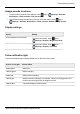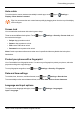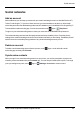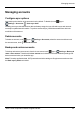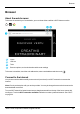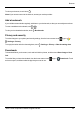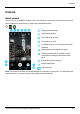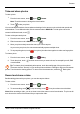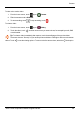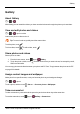User's Guide
Table Of Contents
- Introduction
- Safety
- Your phone
- Getting started
- Explore
- Apps
- Vertu Services
- Text entry
- Calls
- Contacts
- Messaging and email
- Music
- Maps and navigation
- Personalising your phone
- Social networks
- Managing accounts
- Browser
- Camera
- Gallery
- Office tools
- Connectivity
- Phone management
- FAQs
- Questions
- How can I extend the battery life of my phone?
- Do I need a Google™ account to use my phone?
- How can I reduce my data costs, especially when abroad?
- How do I transfer music from my computer to my phone?
- How can I listen to my iTunes music library on my phone?
- How do I setup an email account on my phone?
- How do I transfer contacts to my phone?
- How do I set my music as ringtone?
- How do I change the font size on my phone?
- How do I check if I have the latest software updates on my phone?
- Why have I got no connectivity?
- Why is my internal storage less than advertised?
- How do I protect my phone from unauthorised use?
- How do I find the IMEI number of my phone?
- How can I clear the log of my calls or the list of people I have contacted fr...
- Why does my phone get warm?
- How do I set a photo as my wallpaper?
- Can I still use Google Maps if I do not have a data connection?
- Accessories
- Specifications
- Care of your phone
- Safety and warranty
Managing accounts
Configure sync options
Automatic synchronisation of the accounts is set by default. To disable it, touch Apps>
Settings>Accounts> >Auto-sync data.
Disabling auto-sync data will conserve data and battery usage, but you will need to sync each account
manually to update latest information. To perform a manual sync, just flick downwards from within the
email inbox of the account.
Delete accounts
To delete an account, touch Apps> Settings>Accounts, select the account and then touch
the account name, touch >Remove account.
Backup and restore accounts
To backup and restore your accounts, from the home screen touch Apps> Settings>Backup&
reset>Auto-restore. Check that the Auto-restore box is ticked to ensure that backed up settings and
data are restored when you reinstall an app.
Note: To backup application data, Wi-Fi passwords and other settings to Google servers make sure that
the Back up my data box is ticked.
Managing accounts
© 2017 Vertu Corporation Limited. All rights reserved. 44