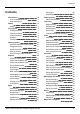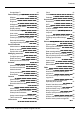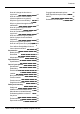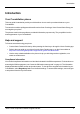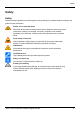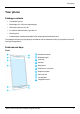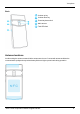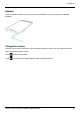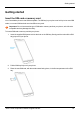User's Guide
Table Of Contents
- Introduction
- Safety
- Your phone
- Getting started
- Explore
- Apps
- Vertu Services
- Text entry
- Calls
- Contacts
- Messaging and email
- Music
- Maps and navigation
- Personalising your phone
- Social networks
- Managing accounts
- Browser
- Camera
- Gallery
- Office tools
- Connectivity
- Phone management
- FAQs
- Questions
- How can I extend the battery life of my phone?
- Do I need a Google™ account to use my phone?
- How can I reduce my data costs, especially when abroad?
- How do I transfer music from my computer to my phone?
- How can I listen to my iTunes music library on my phone?
- How do I setup an email account on my phone?
- How do I transfer contacts to my phone?
- How do I set my music as ringtone?
- How do I change the font size on my phone?
- How do I check if I have the latest software updates on my phone?
- Why have I got no connectivity?
- Why is my internal storage less than advertised?
- How do I protect my phone from unauthorised use?
- How do I find the IMEI number of my phone?
- How can I clear the log of my calls or the list of people I have contacted fr...
- Why does my phone get warm?
- How do I set a photo as my wallpaper?
- Can I still use Google Maps if I do not have a data connection?
- Accessories
- Specifications
- Care of your phone
- Safety and warranty
Getting started
Insert the SIM card or memory card
Your Constellation phone is dual-SIM compatible. The SIM tray in your phone can hold up to two nanoSIM
cards, or one nanoSIM card and one microSD memory card.
!
Important: Do not insert another type of SIM card or memory card into your phone, as it will not be
compatible and may damage the cavity.
To insert a SIM card or memory card into your phone:
1.
Insert the supplied SIM ejector tool into the hole on the SIM tray. Gently push the tool until the SIM
tray pops out of your phone.
2. Pull the SIM tray fully out of your phone.
3.
Place the nanoSIM card, with the metal contact facing down, in the first compartment of the SIM
tray.
Getting started
© 2017 Vertu Corporation Limited. All rights reserved. 10