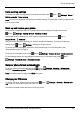User's Manual
Table Of Contents
- Introduction
- Safety
- Your phone
- Getting started
- Explore
- Apps
- Vertu Services
- Text entry
- Calls
- Contacts
- Messaging and email
- Music
- Maps and navigation
- Personalising your phone
- Social networks
- Managing accounts
- Browser
- Camera
- Gallery
- Office tools
- Connectivity
- Phone management
- Tips and tricks
- FAQs
- Questions
- How can I extend the battery life of my phone?
- Do I need a Google™ account to use my phone?
- How can I reduce my data costs, especially when abroad?
- How do I transfer music from my computer to my phone?
- How can I listen to my iTunes music library on my phone?
- How do I setup an email account on my phone?
- How do I transfer contacts to my phone?
- How do I set my music as ringtone?
- How do I change the font size on my phone?
- How do I check if I have the latest software updates on my phone?
- Why have I got no connectivity?
- Why is my internal storage less than advertised?
- How do I protect my phone from unauthorised use?
- How do I find the IMEI number of my phone?
- How can I clear the log of my calls or the list of people I have contacted fr...
- Why does my phone get warm?
- How do I know how much storage I have on my phone?
- How do I set a photo as my wallpaper?
- Can I still use Google Maps if I do not have a data connection?
- Accessories
- Specifications
- Care of your phone
- Safety and warranty
Tips and tricks
General tips
l
To quickly view your most recently used apps, touch Recent apps .
l
To see recently dialled numbers, touch Phone> .
l
The notification light constantly updates you on the status of your phone.
Colour of the light Phone status
Steady green Battery full
Flashing green Battery charging
Steady red Battery low but charging
Flashing red Battery low and not charging. For example, if the phone is plugged into
a PC, but there is not enough current to charge the phone.
Flashing blue Call, text message or email received
l
To edit the shortcuts in your favourites tray (bottom of the home screen), touch and hold a shortcut,
and then drag it in or out.
l
To put your phone in sleep mode, press the Power key. To wake your phone, press the Power key
l
To set when the screen goes to sleep after a period of inactivity, touch Apps > Settings>
Display>Sleep.
l
To quickly turn aeroplane mode on or off, press and hold the power key>Aeroplane mode.
l
To select text, touch and hold it. Tabs mark the boundaries of the selected text. Drag these tabs to
select the text you want , and then touch the icons to cut, copy or paste your selection. In a
landscape display, touch Edit to view your options.
l
To quickly access the phone settings from the home screen, drag down the notification bar from the
top of the screen. Touch the icon in the top right corner and then touch .
Tips and tricks
© 2014 Vertu Corporation Limited. All rights reserved. 63