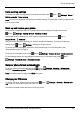User's Manual
Table Of Contents
- Introduction
- Safety
- Your phone
- Getting started
- Explore
- Apps
- Vertu Services
- Text entry
- Calls
- Contacts
- Messaging and email
- Music
- Maps and navigation
- Personalising your phone
- Social networks
- Managing accounts
- Browser
- Camera
- Gallery
- Office tools
- Connectivity
- Phone management
- Tips and tricks
- FAQs
- Questions
- How can I extend the battery life of my phone?
- Do I need a Google™ account to use my phone?
- How can I reduce my data costs, especially when abroad?
- How do I transfer music from my computer to my phone?
- How can I listen to my iTunes music library on my phone?
- How do I setup an email account on my phone?
- How do I transfer contacts to my phone?
- How do I set my music as ringtone?
- How do I change the font size on my phone?
- How do I check if I have the latest software updates on my phone?
- Why have I got no connectivity?
- Why is my internal storage less than advertised?
- How do I protect my phone from unauthorised use?
- How do I find the IMEI number of my phone?
- How can I clear the log of my calls or the list of people I have contacted fr...
- Why does my phone get warm?
- How do I know how much storage I have on my phone?
- How do I set a photo as my wallpaper?
- Can I still use Google Maps if I do not have a data connection?
- Accessories
- Specifications
- Care of your phone
- Safety and warranty
Data roaming settings
To change your data roaming settings, from the home screen touch Apps > Settings>More...>
Mobile networks>Data roaming.
Note: You may incur significant charges if you use data roaming. Check the data roaming conditions with
your service provider.
Back up and restore your phone
To back up your application data, Wi-Fi passwords and other settings to Google servers, touch
Apps> Settings>Backup & reset>Back up my data.
Use Google Drive™ to back up your music, photos, videos and documents. touch Apps>
Google Drive> >Add new.
Use your Gmail™ account to back up your contacts, emails and calendars. To set your Google sync
settings, touch Apps> Settings>select your Google account.
To back up your text messages, use a Vertu-recommended app. For more information, see
"Recommended apps" on page20.
To back up your Google account, touch Apps> Settings>Backup & reset>Backup account.
To automatically restore your app settings and data when you reinstall an app, touch Apps>
Settings>Backup & reset>Automatic restore.
Set your phone to lock automatically
To set your phone to lock automatically, touch Apps > Settings>Security>Screen lock>
lock type>Automatically lock. Then select how long after sleep mode you want to lock your phone.
Note: This feature does not apply to the Slide lock option.
Change your PIN code
To set your PIN code, from the home screen touch Apps> Settings>Security>Screen lock>
PIN. Enter your numerical PIN and then confirm it.
You will be prompted to enter the PIN to unlock your phone.
Phone management
© 2014 Vertu Corporation Limited. All rights reserved. 61